Looking for a way to offer custom WooCommerce wholesale packages at your store?
In this post, you’ll learn how to create pre-built wholesale product packages that you can share via URL. These packages won’t be public, though – you’ll be able to restrict access to only your WooCommerce wholesale customers to ensure that retail customers won’t get access to your WooCommerce wholesale pricing.
We’ll start by sharing the two WooCommerce addon plugins you’ll need to make this happen. Then, we’ll show you step-by-step how to set everything up.
What you’ll need to create custom WooCommerce wholesale packages
You’ll need to add two WooCommerce plugins to use WooCommerce for wholesale packages.
First, you’ll need WooCommerce Private Store. This plugin helps you make your WooCommerce wholesale store private, so that random retail shoppers (i.e. non wholesale users) can’t just waltz in and take advantage of your wholesale prices. You’ll be able to choose between two different privacy methods (or use both):
- Password protection – users need to enter a password to access the store, but don’t necessarily need a WordPress account. You can create multiple passwords to provide each wholesale customer with a unique password.
- Logged-in account protection – users will need to log into an actual WordPress account to unlock the store and get wholesale prices.
Here’s an example of what visitors will see when they try to access your store:
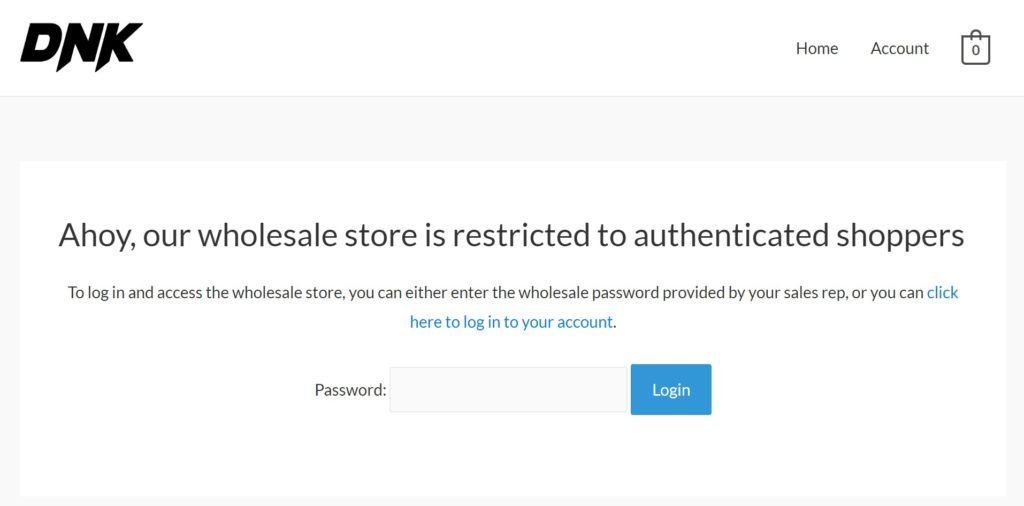
Second, you’ll need WooCommerce Cart URL. This wholesale plugin lets you create preset wholesale order packages and share them via a URL. For example, you can choose:
- Products
- Quantities
- Variations
- Etc.
Then, you can share a URL that automatically adds those details to the person’s shopping cart, as long as that person can access your wholesale store, of course. This ensures that your wholesale customers won’t be able to share the URL with retail customers who aren’t supposed to have access.
Step-by-step: Using WooCommerce for wholesale custom packages
Now, let’s get into the nitty-gritty and we’ll show you step-by-step how to set this functionality up. At a high level, you’ll only need to complete two tasks:
Make your store private, to wholesale users only, so retail customers can’t access your wholesale pricing.
Create your custom wholesale packages and share them with wholesale customers.
1. Make your WooCommerce store private
To make your WooCommerce store private, install and activate the WooCommerce Private Store plugin.
Once you’ve done that, go to WooCommerce → Settings → Private Store to add your license key and configure how your store’s privacy will work:

The most important choice here is how you want to make your store private. Again, you have two options:
- Password protect your store.
- Require wholesale users to log in to access your store.
You can only use one method, or you can offer both approaches.
Add password protection to access store
Password protection is active by default. At the top of the settings area, you can:
- Enter the password(s) that will unlock the store. You can use the “plus” + icon to add multiple passwords that will unlock the store, which lets you create a unique password for each wholesale customer.
- Choose how many days the store will remain unlocked after a user enters the password. Once this limit expires, a shopper will need to enter a password again to keep shopping.
- Redirect people to a specific URL after entering the password (optional).
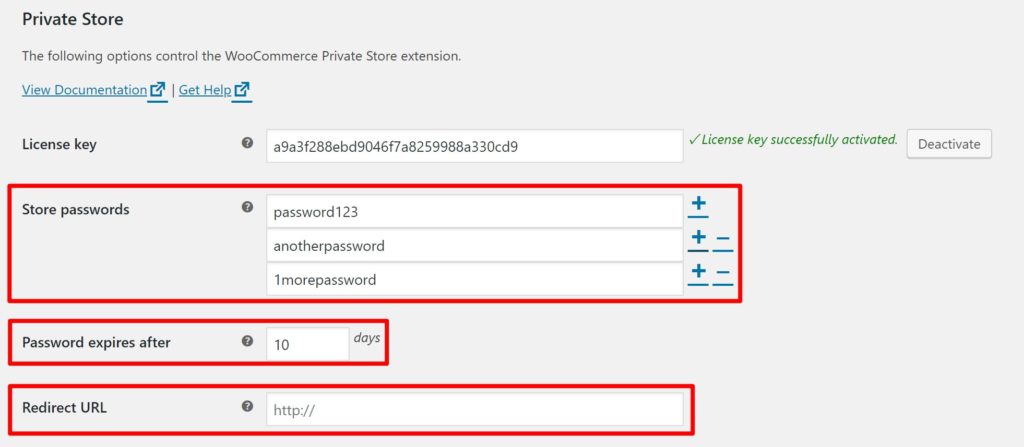
Require users to log in to access store
To automatically unlock your store for logged-in users, you should check the Logged in users box.
This will open another option to Hide the store password form. If you do not want to use the password protection method above, you should check this box. However, if you want to use both the password and logged-in restrictions, leave it unchecked:
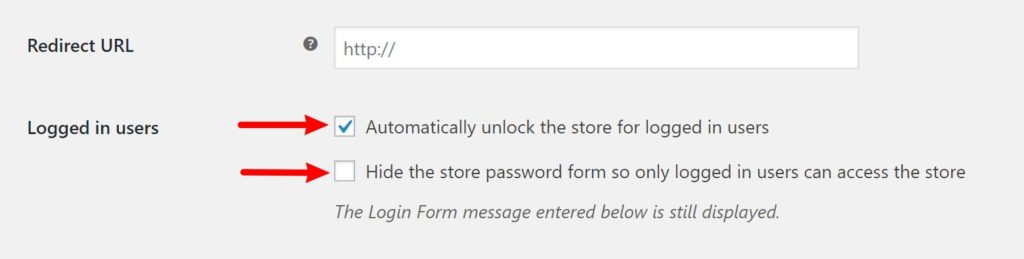
Configure the restricted store message
Finally, scroll to the Login Form section. This is the content that your site will display to unauthenticated users who try to access your store.
You’ll want to configure the text to apply to the authentication options you’ve selected. For example, if users can unlock the store by both entering a password or logging into their WordPress account, you might want to configure it like so:
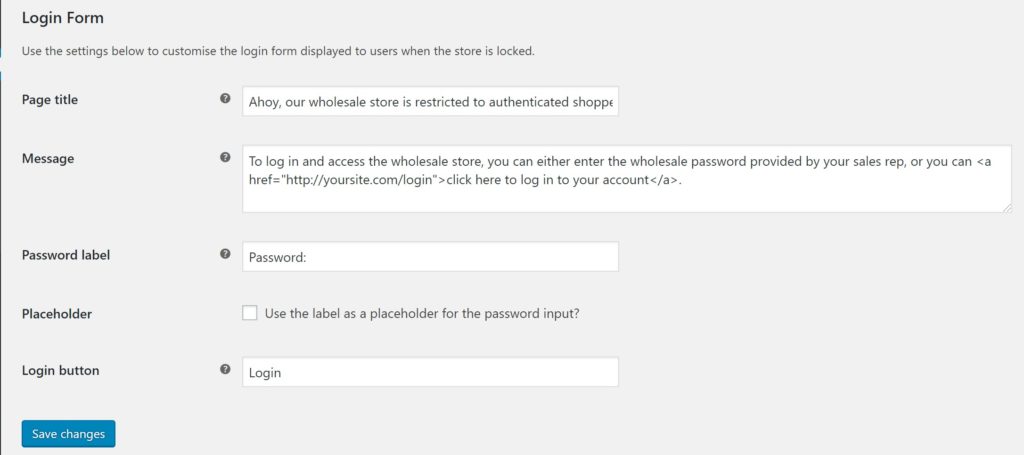
Then, whenever an unauthenticated user tries to access any part of your online store, they’ll see this:
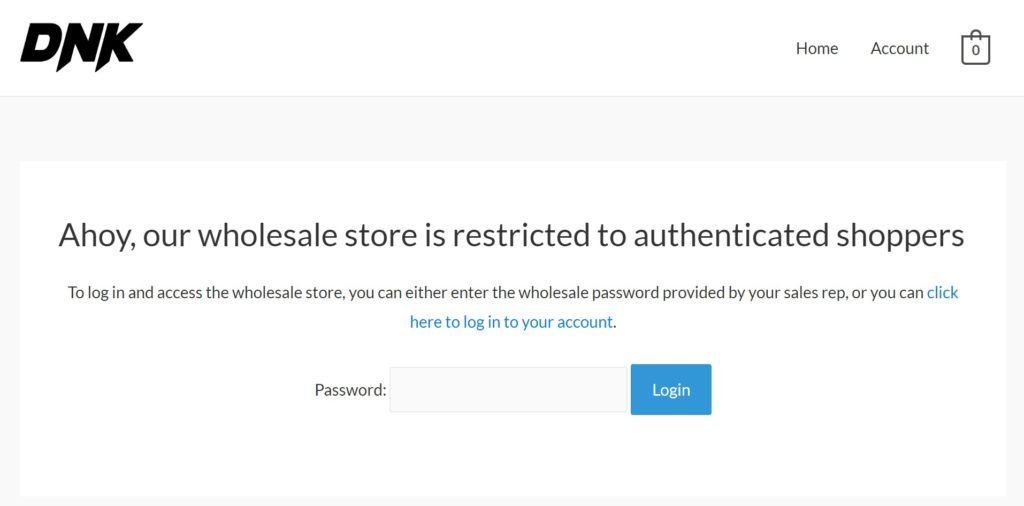
2. Create your custom WooCommerce wholesale packages
Next, you’ll use the WooCommerce Cart URL plugin to create the pre-made packages that wholesale users can apply. There are two parts here:
- Creating your wholesale packages (AKA “Cart URLs”)
- Sharing the URLs for those packages with your WooCommerce wholesale customers
To get started, make sure you’ve installed and activated the WooCommerce Cart URL plugin at your online store.
Create a “Cart URL”
A Cart URL is essentially a pre-selected package of wholesale products that you want to offer to your wholesale customers. When you create a cart URL, you’ll be able to:
- Select products and variations.
- Choose the quantity for each product to add to cart.
- Automatically apply a discount (this is optional), or even use a custom price for products applied through this URL, which lets you create special wholesale pricing.
Then, when someone clicks on the Cart URL link, WooCommerce will automatically apply all those details to the shopper’s cart. You can also:
- Choose whether or not to clear any existing products that were already in the shopper’s cart.
- Redirect them to a specific page.
To get started, go to WooCommerce → Settings → Cart URLs. Here, you’ll likely want to check all three boxes. The last box – Enable Custom Price – lets you set a custom wholesale regular price for products applied through a link:
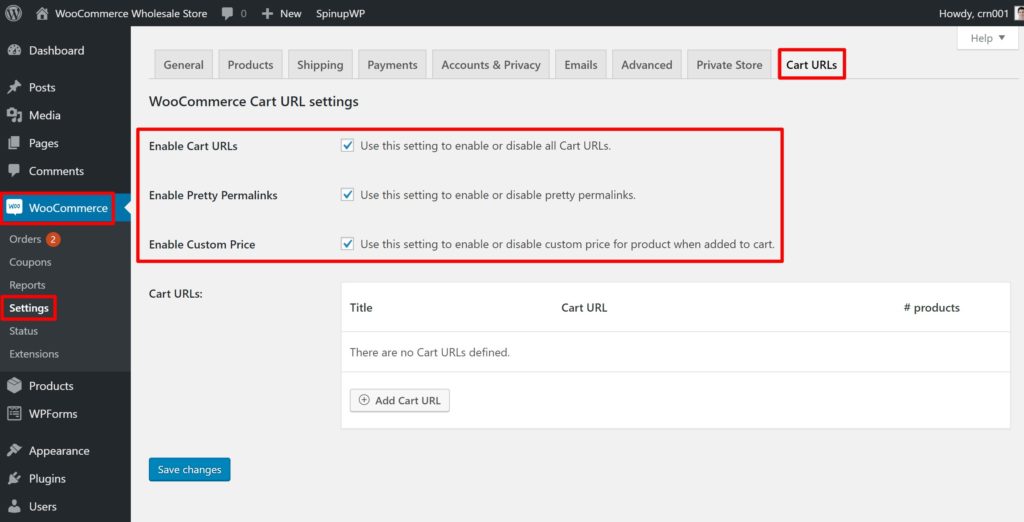
Then, click the Add Cart URL button to configure your first wholesale package.
First, give it a title – this will help you remember what the package is, and it also affects the URL that you’ll share with shoppers. By default, WooCommerce will take shoppers straight to their cart after clicking the link – but you can use the Redirect to drop-down to select a different page.
Then, use the Products box to add the wholesale products in this package, as well as:
- Variations
- Quantities
- Custom wholesale pricing (if desired). This lets you use different prices when a user clicks on a link vs adding the product straight from your online store.
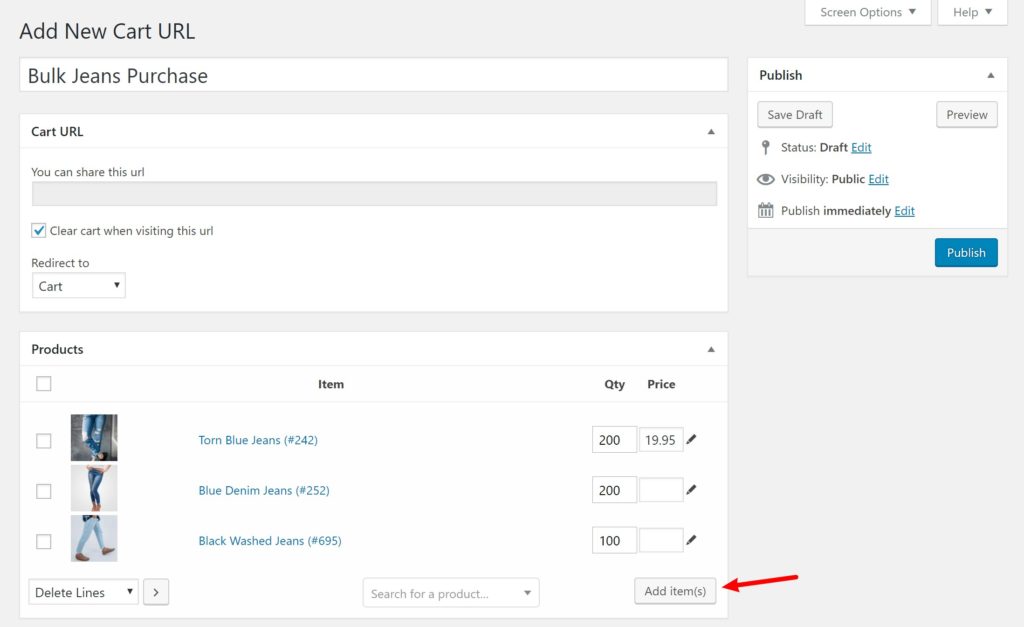
If you’d like, you can also use the Discount Code box to automatically apply a coupon code.
Once you’re finished, click Publish and repeat the process for as many wholesale packages as you’d like to offer.
Share your custom cart links with wholesale customers
Once you’ve created your custom cart URLs, you’ll need to share those links with your wholesale customers.
To do that, you have a few options…
First, you can directly share the URL with your customers. This can be helpful if you:
- Are creating a unique WooCommerce wholesale order for a specific customer that only applies to a single order.
- Want to send out a special deal to all your wholesale customers. For example, you can send out an email that promotes your special offer and lets them automatically apply the deal by clicking a button.
This first approach doesn’t really require any setup – you just need to grab the relevant URL from the interface and share it with your customer(s) via your preferred communication channel:
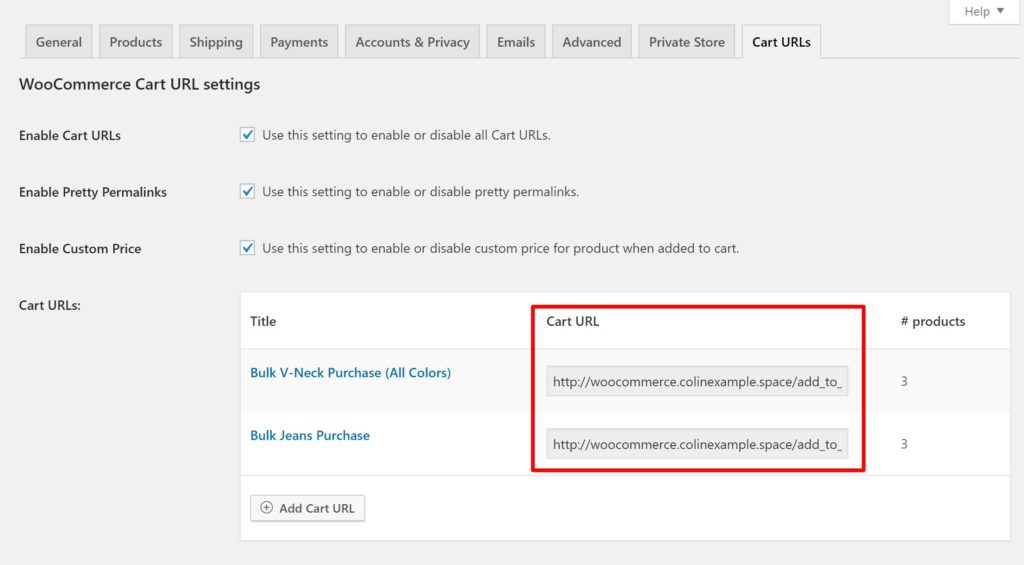
However, if you’re creating more “evergreen” types of wholesale packages that you want to always be available to all your wholesale customers, a better option might be to create a dedicated page at your store that collects all your packages.
To do this, you can use a regular WordPress page. Here’s an example – the button links straight to the Cart URL:
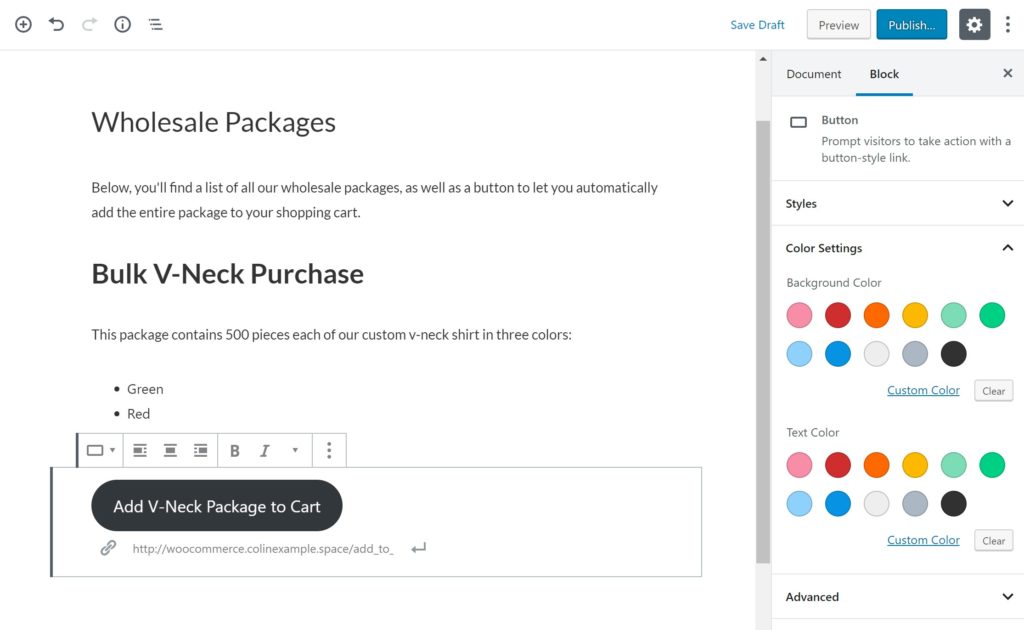
If you’d like, you can leave this page public, as visitors will still need to enter your store’s password or log in to take advantage of the wholesale packages (more on this in a second).
Or, if you’d still prefer to keep this list private, you can use WordPress’ built-in Visibility options to:
- Add a password.
- Restrict access to a specific user role (if you do this, you’ll want to use the User Role Editor plugin to give the Customer user role the read_private_pages capability).
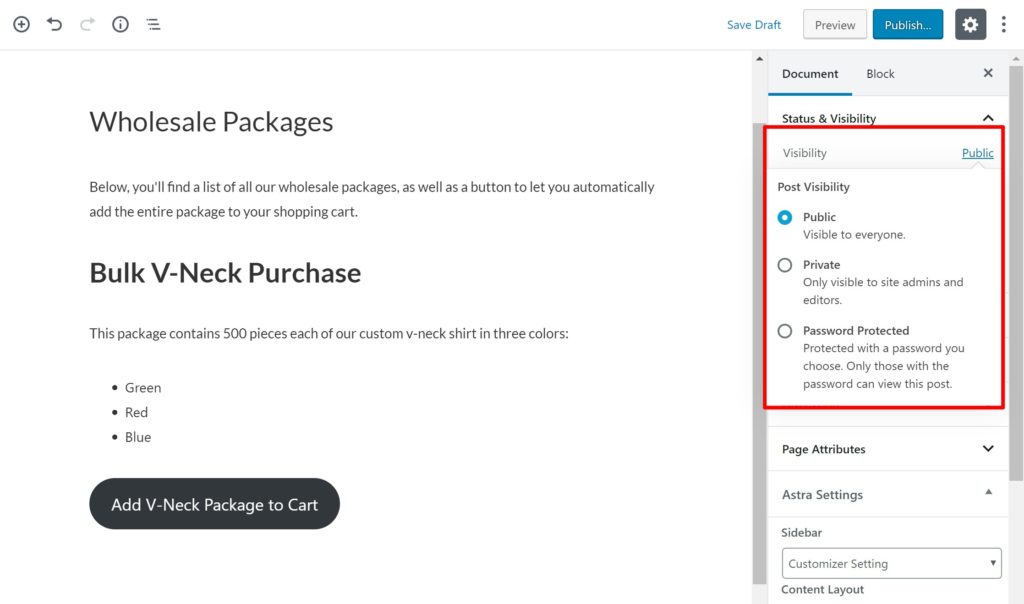
As an alternative to manually adding buttons, you can also use the Posts Table Pro plugin to automatically create a table of all your wholesale packages by telling Posts Table Pro to list the cart_url post type.
Putting It All Together
To help you understand how these two plugins play together, let’s quickly run through an example of the shopping experience for wholesale customers at your store.
First, shoppers will click on a Cart URL link for the relevant wholesale package.
If they’re already logged-in or recently have entered your store’s password, they’ll be taken straight to their shopping cart with the relevant products added:
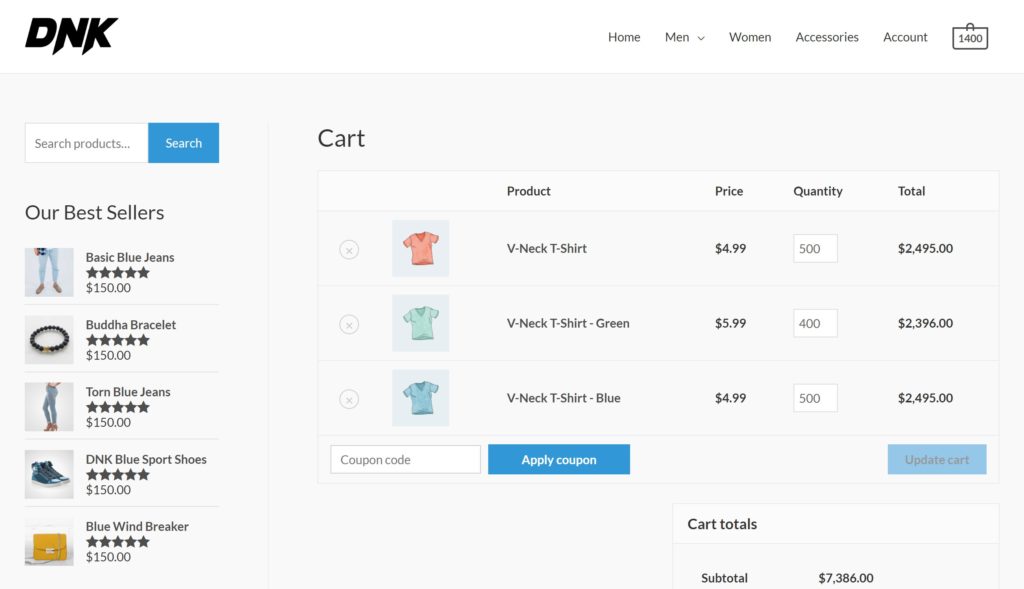
However, if they are not already authenticated and click on a Cart URL link, they’ll first see the login page that you created with WooCommerce Private Store:
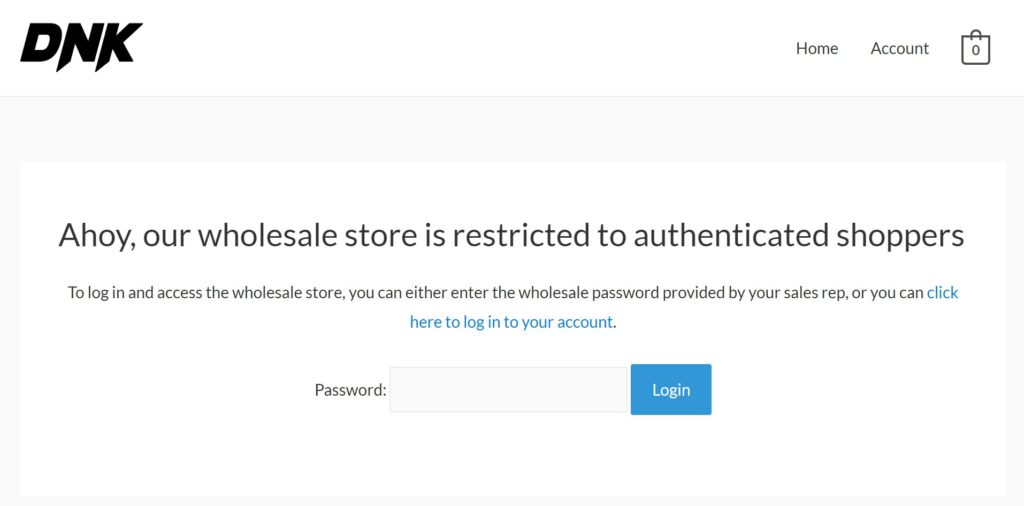
Once they enter the password, they’ll be taken straight to their cart with the products applied.
Note – if they need to log in to their actual WordPress account (rather than just entering a password), they’ll need to click the link again to apply the package.
Start using WooCommerce for wholesale packages today!
By combining WooCommerce Private Store with WooCommerce Cart URL, you can start offering custom WooCommerce wholesale packages in no time.
To get started, click below to get your copy of WooCommerce Private Store. And for a more general guide to using WooCommerce for wholesale, check out our complete tutorial on how to build a WooCommerce wholesale store or our guide to role-based wholesale pricing.