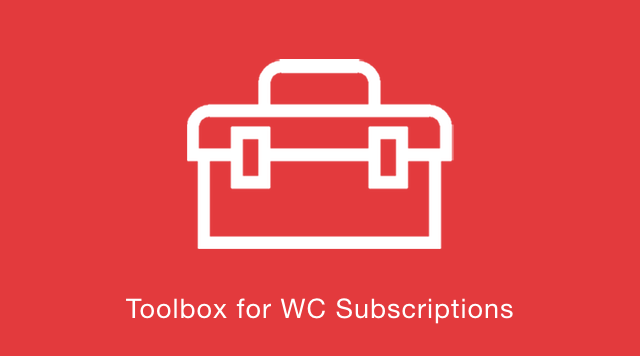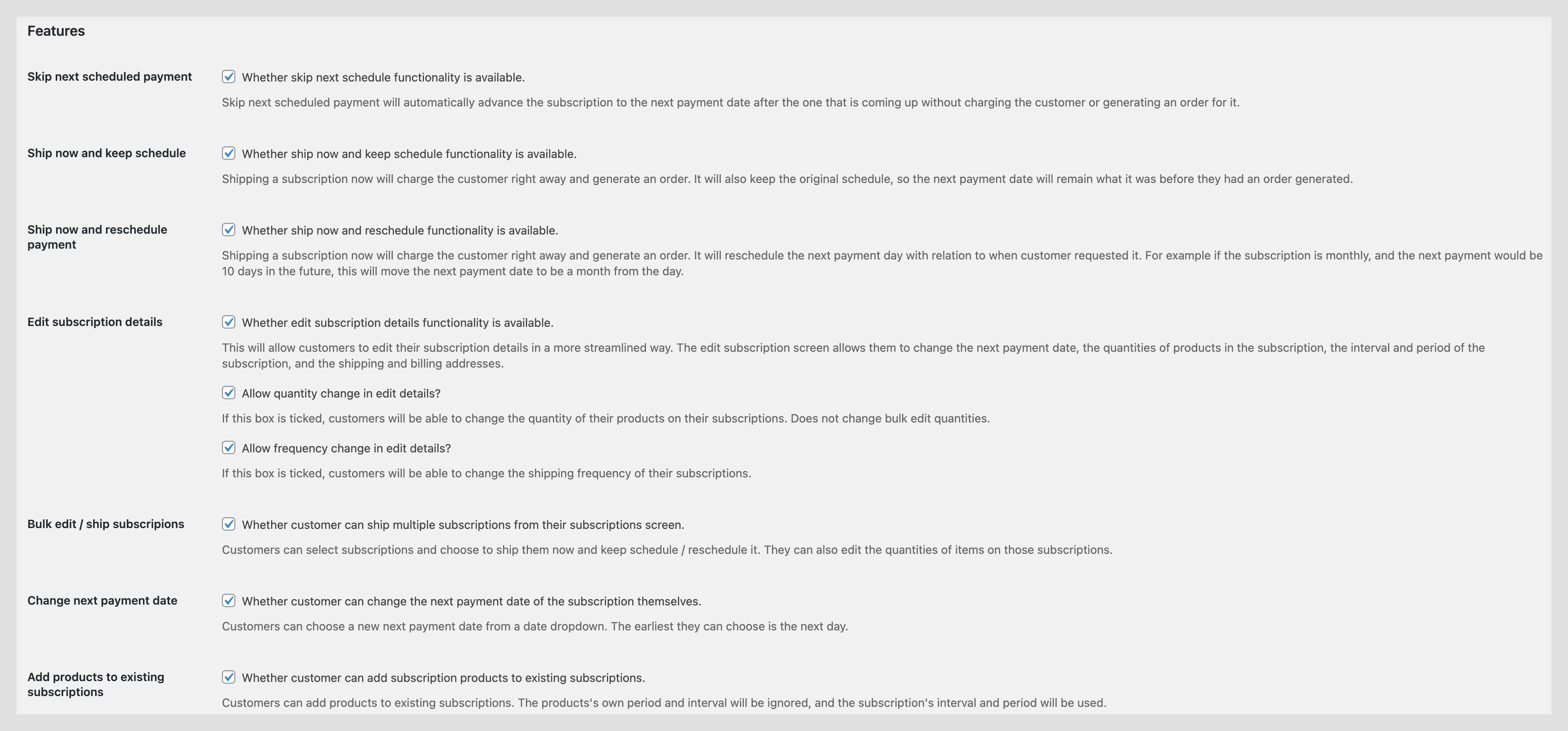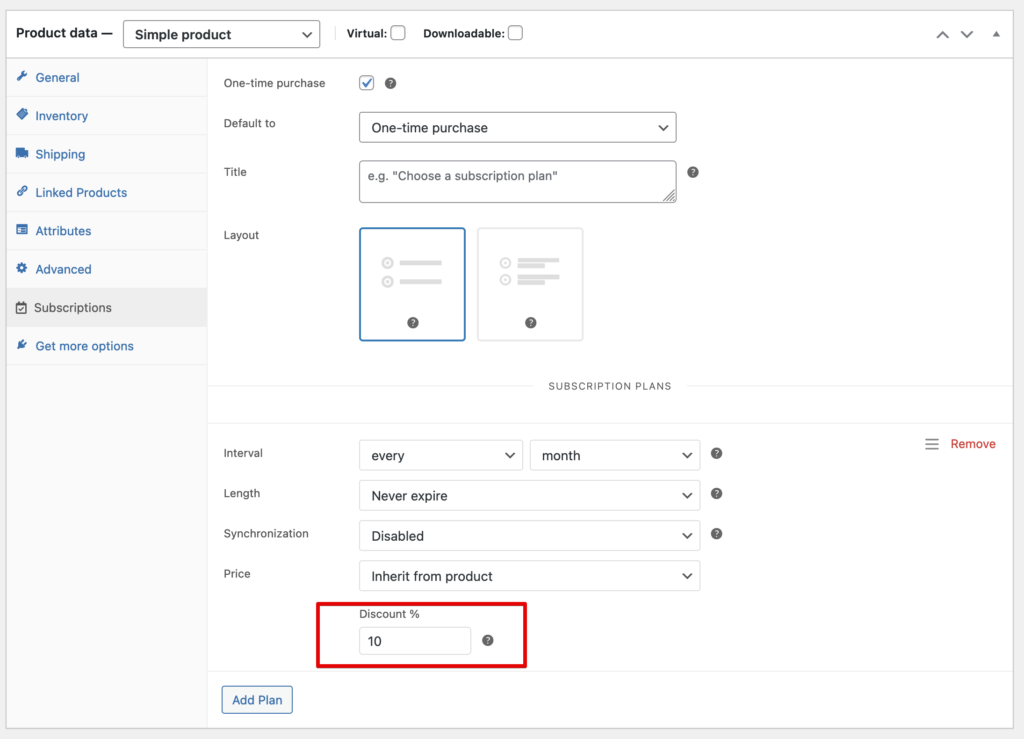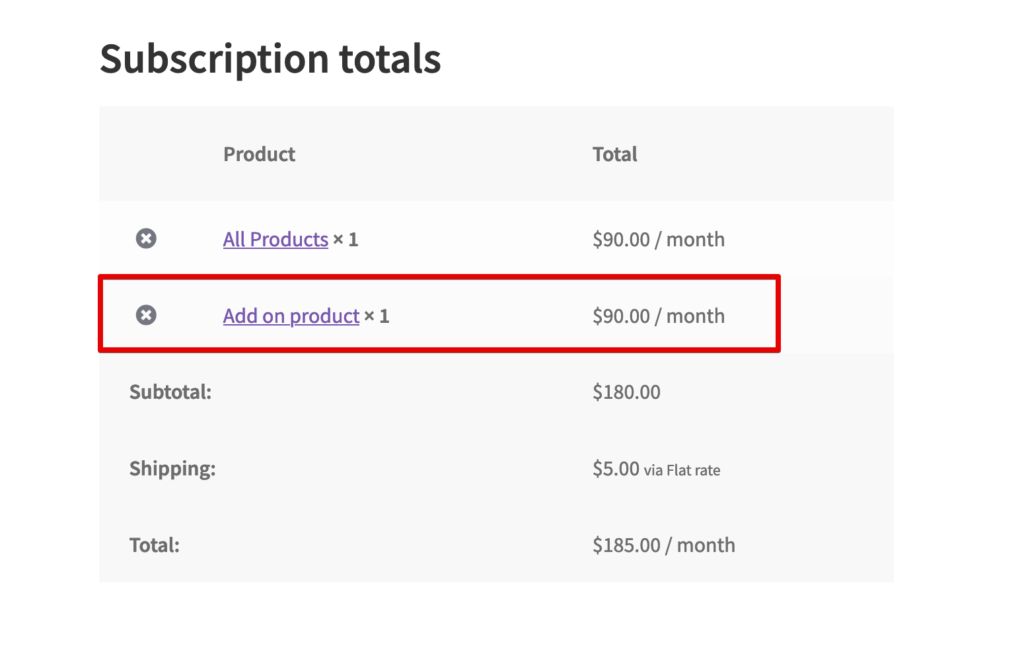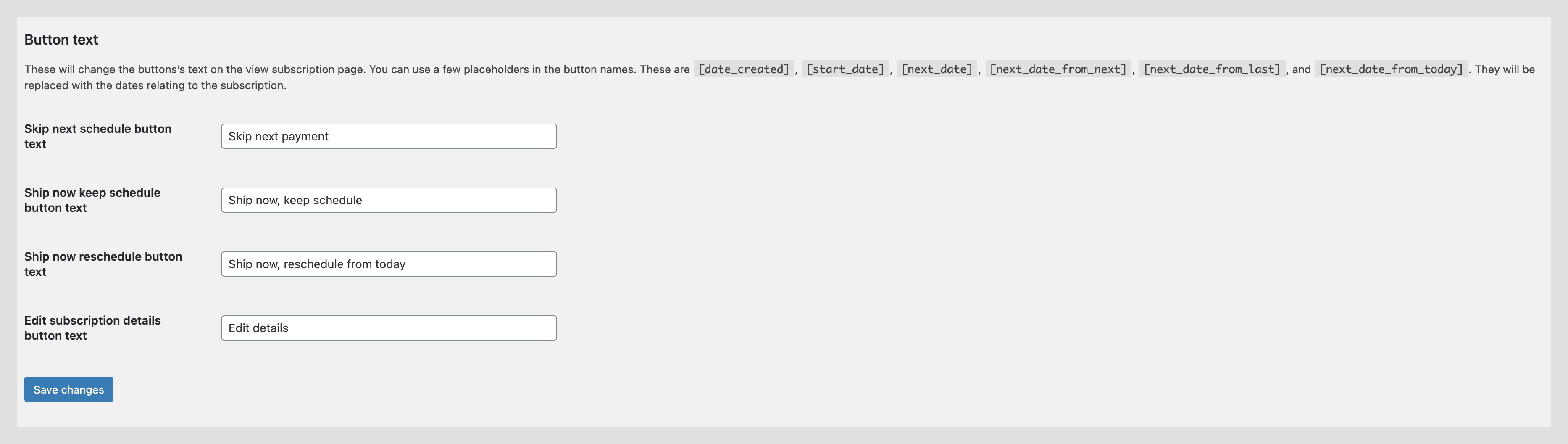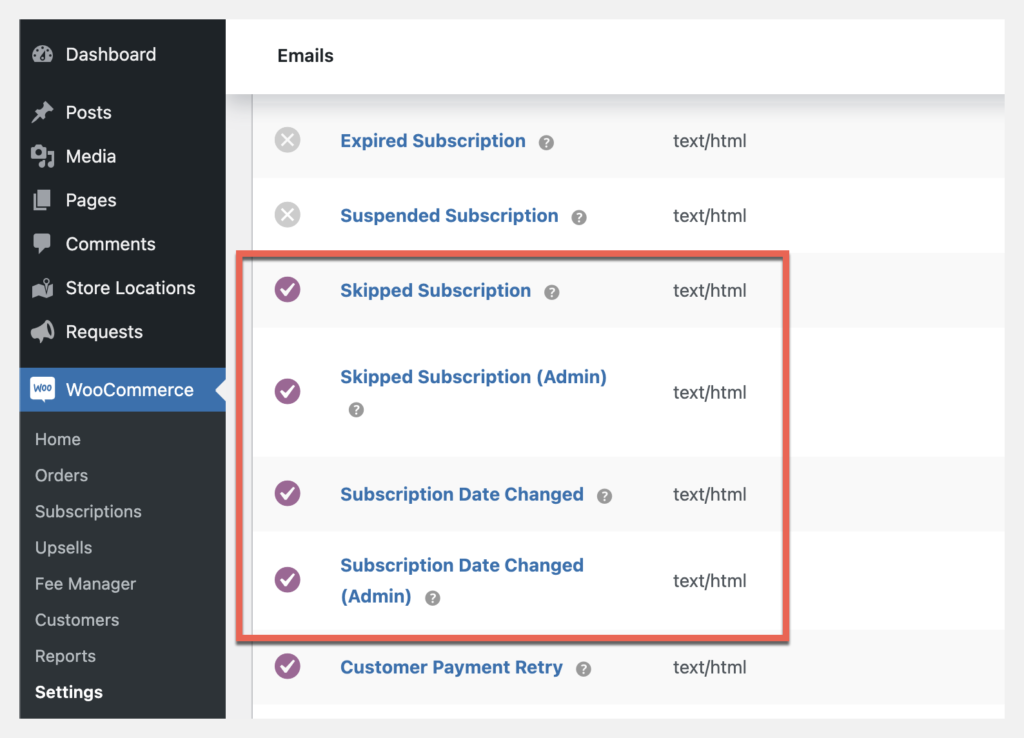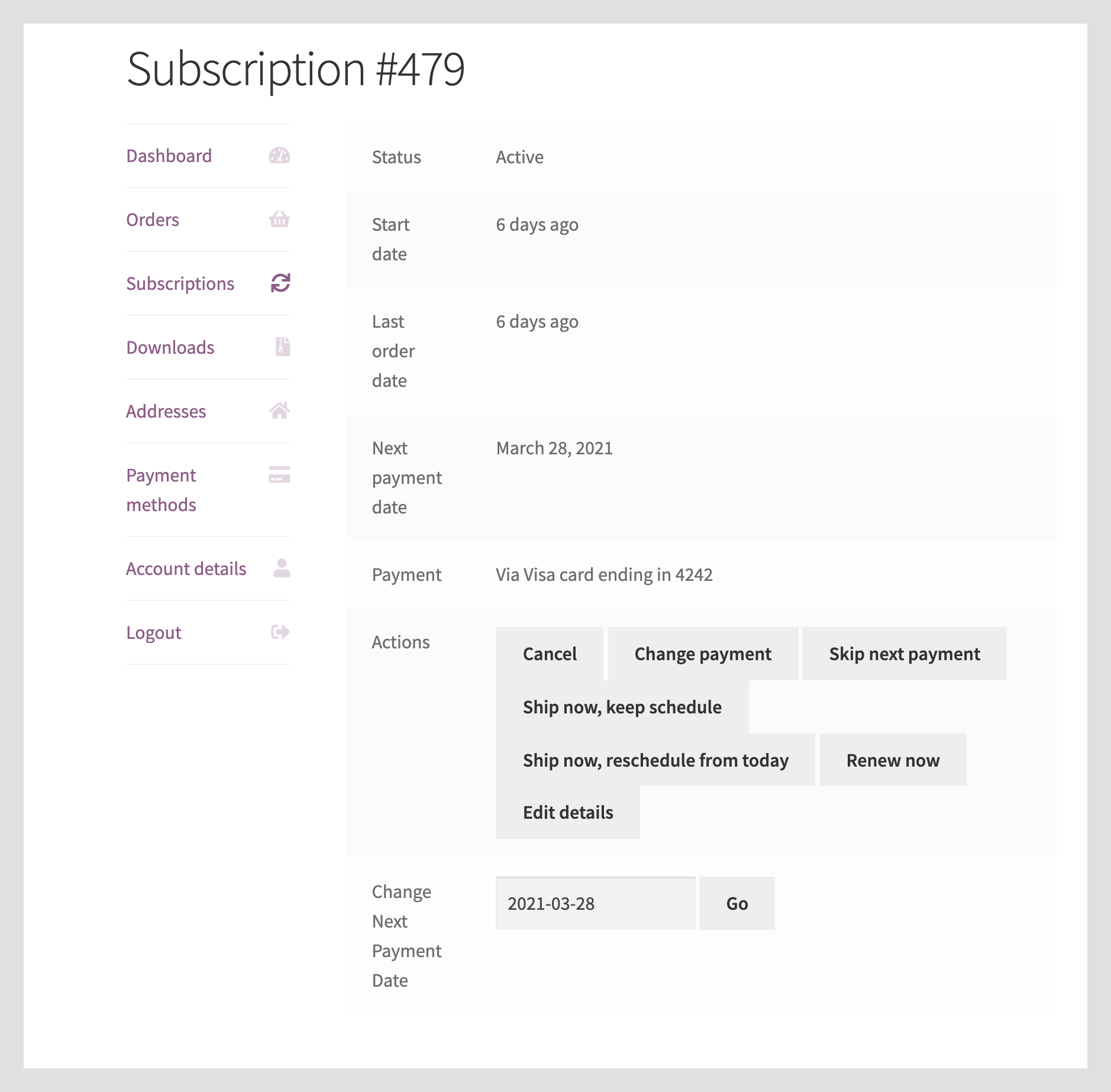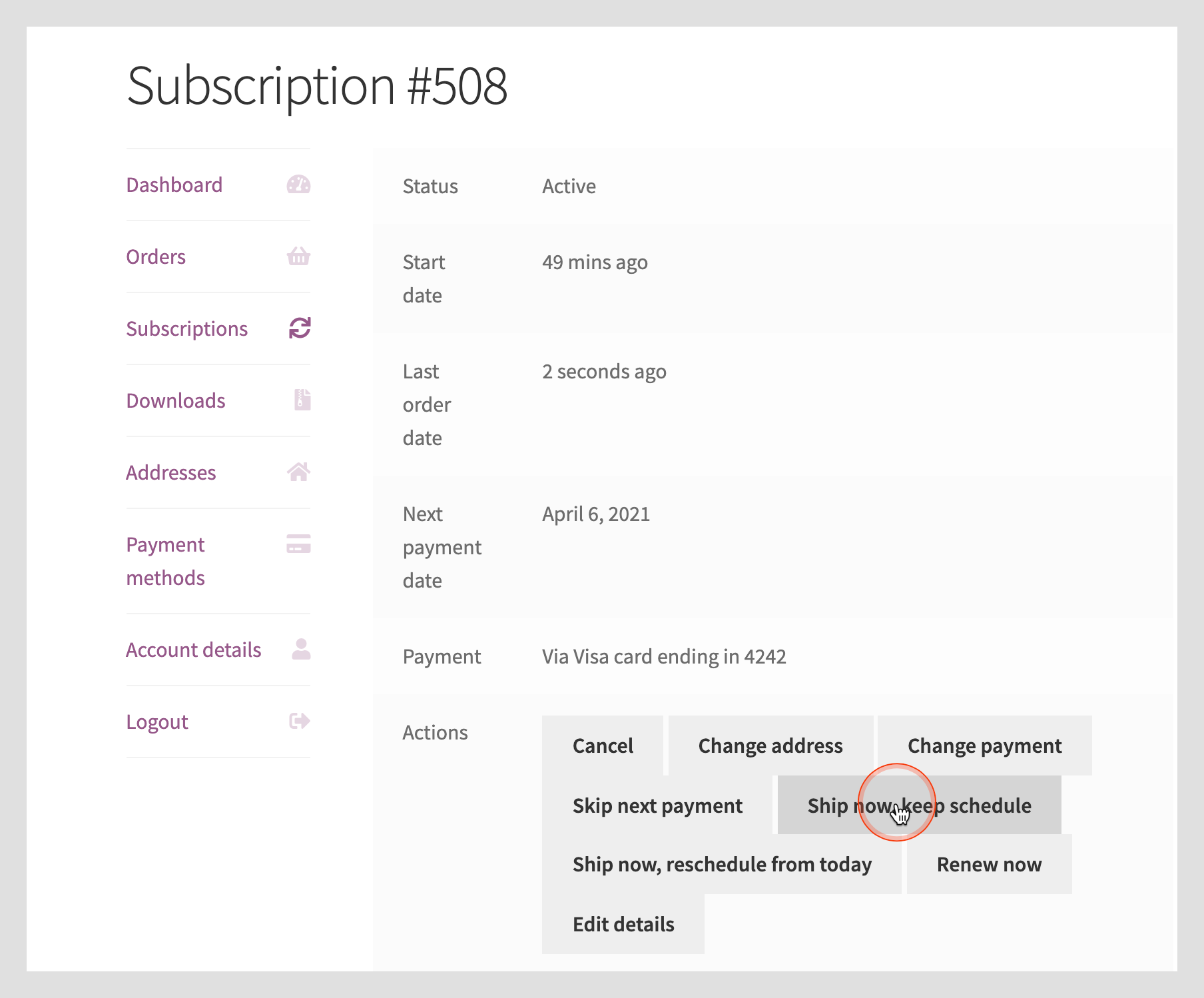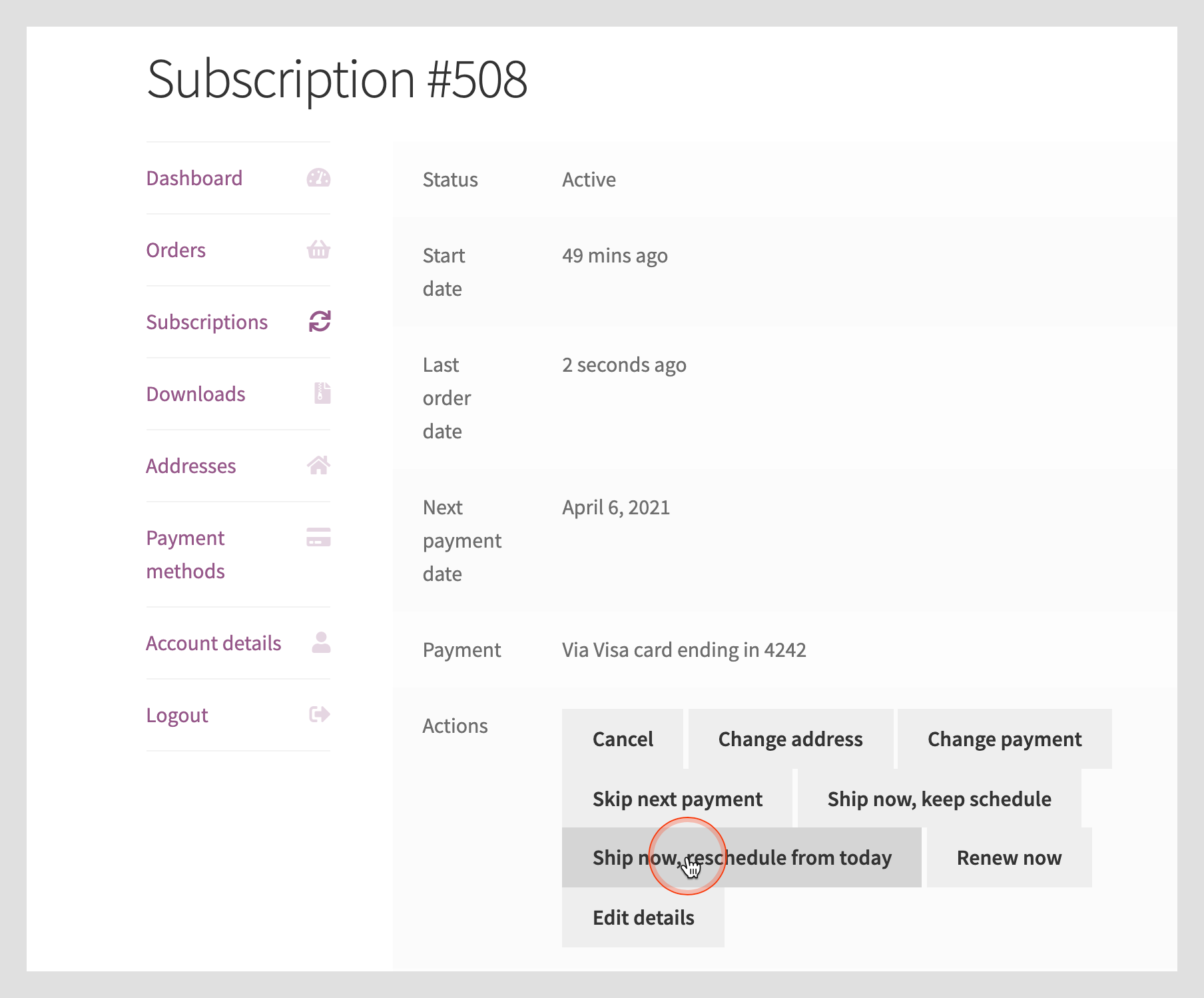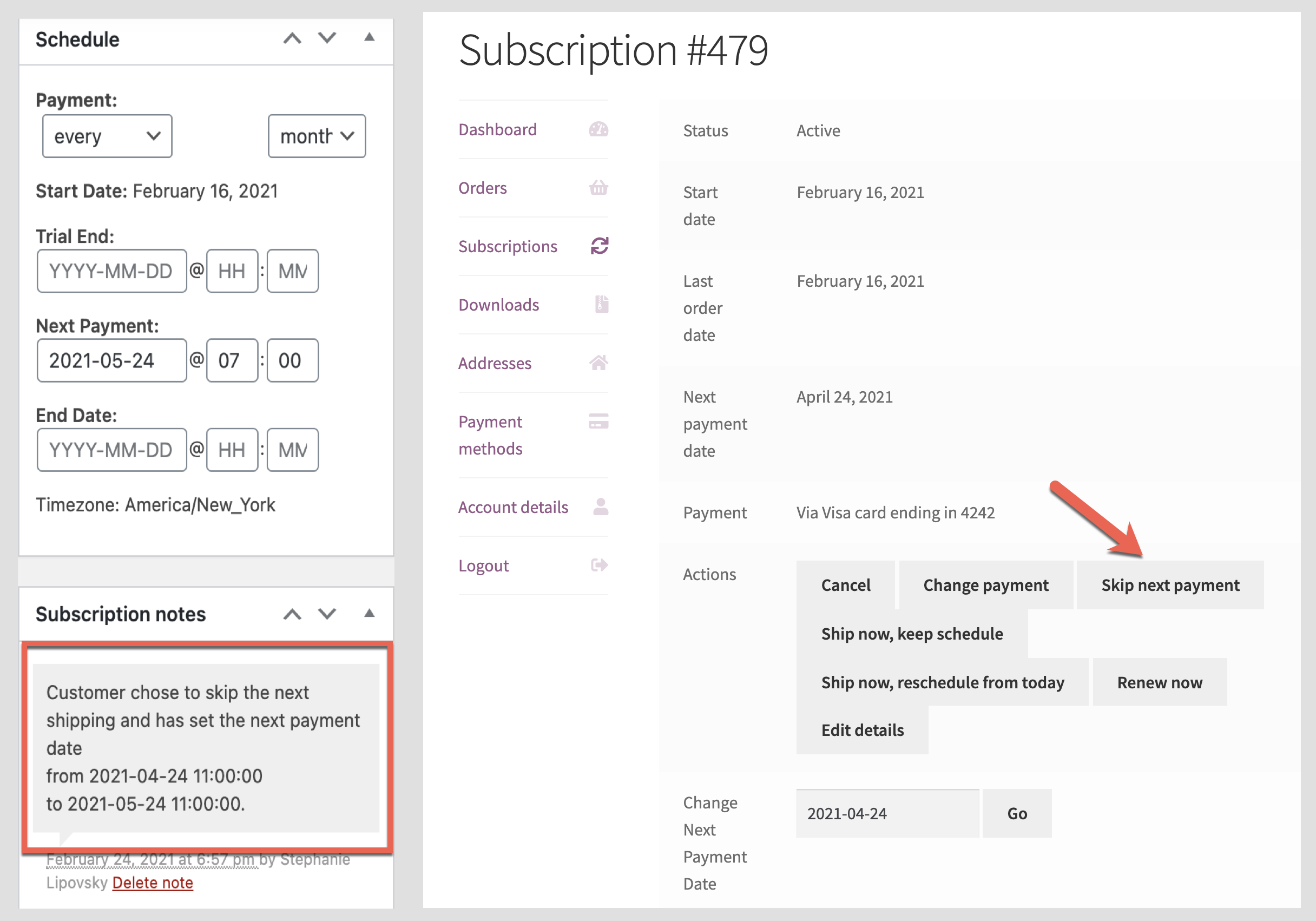Installation
For questions on how to install a plugin, check out our Installation Guide.
Getting Started
After installing the plugin from the WordPress admin, go to WooCommerce > Settings and click on “Toolbox for Subscriptions”.
Here you can activate or deactivate features of the plugin by checking the box next to the feature name and pressing “Save changes.”
Understanding Toolbox Features
Skip next scheduled payment
Skip next scheduled payment will automatically advance the subscription to the next payment date after the one that is coming up without charging the customer or generating an order for it.
Ship now and keep schedule
Shipping a subscription now will charge the customer right away and generate an order. It will also keep the original schedule, so the next payment date will remain what it was before they had an order generated.
Ship now and reschedule payment
Shipping a subscription now will charge the customer right away and generate an order. It will reschedule the next payment day with relation to when a customer requested it. For example, if the subscription is monthly, and the next payment would be 10 days in the future, this will move the next payment date to be a month from the day.
Edit subscription details
This will allow customers to edit their subscription details in a more streamlined way. The edit subscription screen allows them to change the next payment date, the quantities of products in the subscription, the interval and period of the subscription, and the shipping and billing addresses.
Bulk edit/ship subscriptions
Customers can select subscriptions and choose to ship them now and keep schedule / reschedule it. They can also edit the quantities of items on those subscriptions.
Change next payment date
Customers can choose a new next payment date from a date dropdown. The earliest they can choose is the next day.
Add products to existing subscriptions
Customers can add products to existing subscriptions. The products’ own period and interval will be ignored, and the subscription’s interval and period will be used.
If the store is using All Products for WooCommerce Subscriptions and the product has a discount defined, the discount will be applied to the product when it is added to the subscription. Here is an example:
This product has a regular price of $100 and a subscription plan added by All Products with a 10% discount, or $90.
When the product is added to an existing subscription using the Toolbox plugin, the All Products discount is honored and the product is added with the correct total.
Single Product – Remove Add to Existing
If the Add products to existing subscriptions option is checked on the settings page, it is possible to turn off the option on individual products. From the Product page go to the individual product > Product Data box > General > Toolbox Settings > Check the box to hide this setting.

Button Text
The text shown on the subscription action buttons can be set for these buttons:
-
- Skip next schedule button text
- Ship now keep schedule button text
- Ship now reschedule from today button text
- Edit subscription details button text
These buttons will be visible on the customer’s account page when editing a subscription.
Email Templates
Toolbox has 4 email templates available to notify the admin and customer of changes made to a subscription.
-
- Skipped Subscription (customer)
- Skipped Subscription (admin)
- Subscription Date Changed (customer)
- Subscription Date Changed (admin)
These email templates can be found by navigating to WooCommerce > Settings > Emails. From here the templates can be customized and assigned to the desired users.
What the Customer Sees
The following is the view of a customer’s account page when all features are enabled on the Toolbox Settings tab. Under Actions, the customer now has additional options available for managing their subscription.
A customer managing their account now has access to the following options:
-
- Edit the Next Payment Date
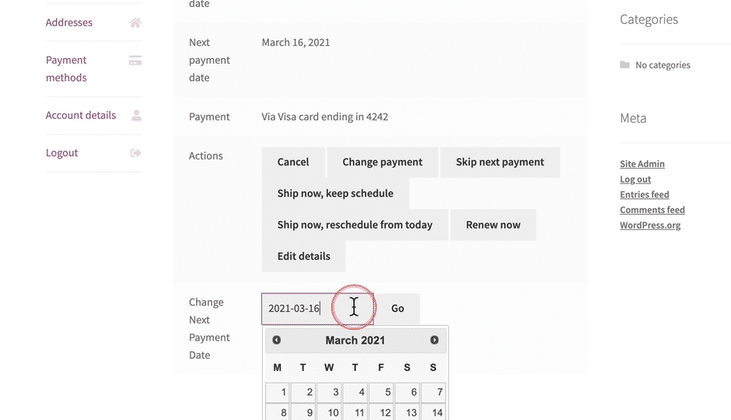
-
- Update Subscription Quantities

-
- Add Products to an Existing Subscription

-
- Remove Non-Subscription Products from a Subscription

-
- Change Subscription Frequency

-
- Skip Next Payment

-
- Ship Now, Keep Schedule
-
- Ship Now, Reschedule From Today
-
- Edit Subscription Details

Store Manager View
For each action taken by the customer, a note will be visible on the individual subscription under Subscription Notes. **If you haven’t already, we recommend checking out our plugin Advanced Notices. This plugin creates notices via Slack or email any time a change is made to a customer’s subscription. It keeps you up to date with all of the action in your store and makes managing subscriptions a breeze!
Below you can see the note from the Store Manager’s view when a customer has used the Skip Next Payment button. The next payment will be moved to the next renewal date. The Subscription Note will notify you of changes made by the customer to the subscription.
Frequently Asked Questions
- Does this plugin work with YITH Subscriptions?
No. Toolbox for Woocommerce Subscriptions will not work with YITH Subscriptions. We recommend using the WooCommerce Subscriptions Plugin.
- Can customers change their next payment date to the past?
No, the plugin only allows future next payment dates.
- How do I know if customers make changes to their subscriptions?
All changes will have a Note added with details of the change made to the subscription.
- When I change the frequency of a subscription with an end date, will the end date change?
Changing the frequency of a subscription with an end date will not recalculate the end date currently and could cause unintended results. It’s being fixed and should be ready soon.
- Does this plugin work with the All Products for WooCommerce Subscriptions?
Yes, this plugin will work when the All Products for WooCommerce Subscriptions plugin is installed and active. Some of the functionality overlaps, but both can be installed and active on the same site.
- Do I need to have Paypal Reference Transactions setup for Toolbox to work properly?
Yes, to enable Toolbox to function properly when using Paypal as your payment gateway, you will need to set up Paypal Reference Transactions. There are other payment gateways available that work well with Toolbox such as Stripe.
- How do I allow customers to edit the frequency of a subscription?
This option can be enabled on the Toolbox Settings page > Edit Subscription Details > Edit Subscription Frequency Details.
- Can I add discounts to products added onto existing subscriptions?
No. Toolbox does not currently have this feature. If you add a discount to a product and then add the product to an existing subscription it will not calculate the discount on the recurring subscription.
- I received the following error message, “New payment date is too close to today, it may lead to renewal errors. Please use one of the “ship now” options.” What does it mean?
When changing the next payment date the calendar input uses “YYYY-MM-DD” and does not offer a way to set hours, minutes, or seconds.
For example, Toolbox will set the hours, minutes, seconds to 03:00:00 so, 3AM. If the customer sets the date to “today” and it’s already noon UTC, then this new date is in the past. WooCommerce Subscriptions doesn’t allow setting the next payment to the past and just errors out. That is why Toolbox suggests using “Ship Now” feature.
- How can I set a limit to the number of items in the subscription?
1. Copy the file /wp-content/plugins/toolbox-for-woocommerce-subscriptions/templates/myaccount/edit-subscription-products.php
to this location
/wp-content/themes/[NAME OF THEME]/woocommerce/myaccount/edit-subscription-products.php
2. In the theme copy of the template go to line 47 and change max=”999″ to max=”9″
*This example will set a limit to the quantity of 9. If you want a quantity less than or greater than 9 you will need to set the max to the desired amount.
- Why are subscription renewal orders not being processed on the assigned date and time?
WC Subscriptions uses UTC timezone to store dates to the database and will translate those dates for display in the dashboard.
The date default timezone (description here) may have been modified on the site. Please go to your WC Status report > Server Environment > Default Timezone. If the timezone is displayed as anything other than UTC this can lead to incorrect functionality from WooCommerce Subscriptions. We suggest changing the timezone back to UTC at the PHP level and using the WordPress offset that is already set to UTC+10.
*Please note we can test and verify our plugin’s functionality with default WordPress, WooCommerce, WooCommerce Subscriptions, and a base theme, but we are not able to verify and provide support for 3rd party custom code.
- Why are email notifications not being received?
For more details and ways to troubleshoot why email notifications are not being received we recommend following the steps provided by WooCommerce.
- Are taxes updated when a customer changes quantities of products in a subscription?
Yes, the subscription is recalculated using the new quantity of products and tax will be updated based on the new subtotal (Items subtotal plus shipping).
- Are taxes updated when a customer adds an item to their subscription?
Yes, the subscription is recalculated using the new quantity of products and tax will be updated based on the new subtotal (Items subtotal plus shipping).
Related Articles
The Best WooCommerce Plugins for Creating a Self Service Shop
Toolbox for WooCommerce Subscription Email Notifications
What’s the best plugin? Toolbox or Subscriptions Schedule?
These 5 Subscriptions Will Weatherproof Your Ecommerce Store