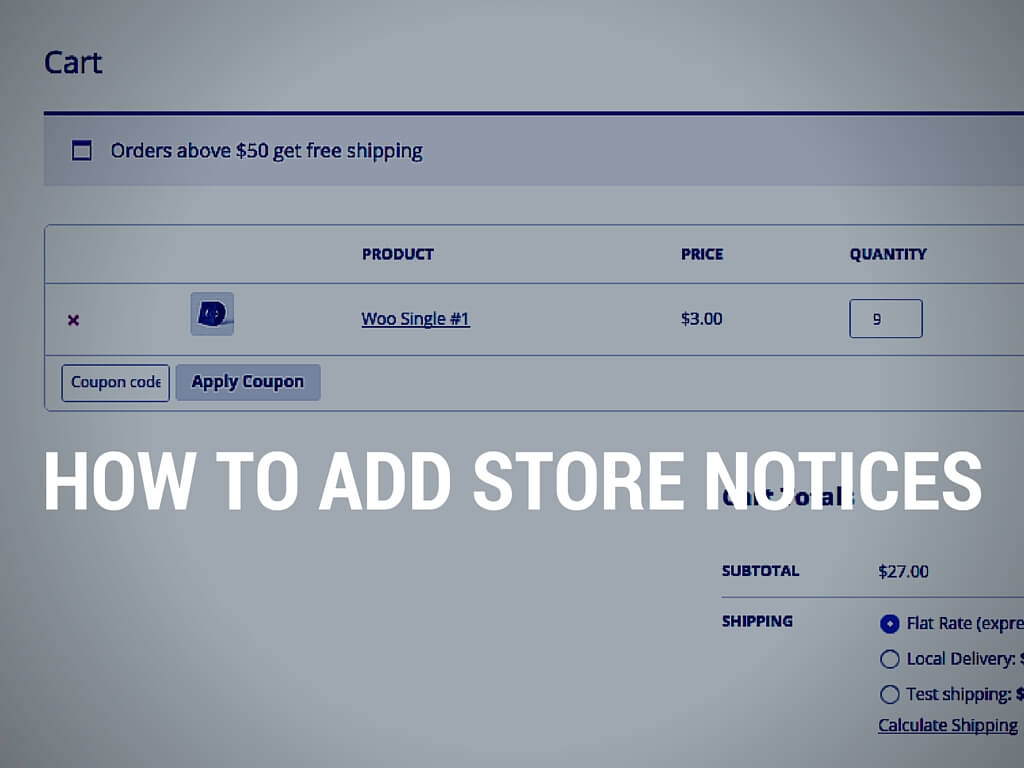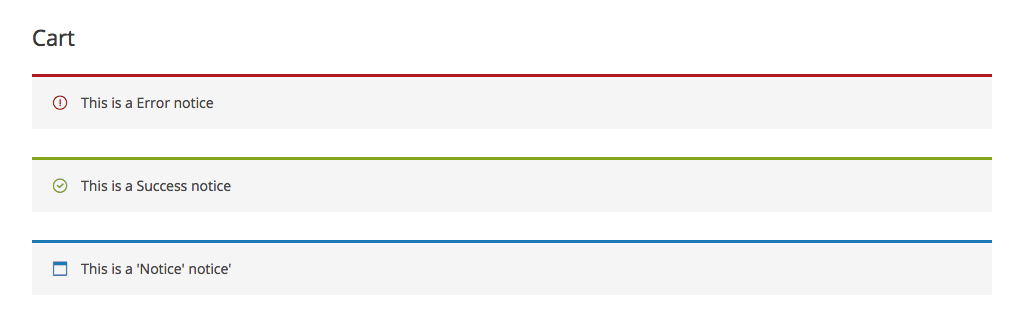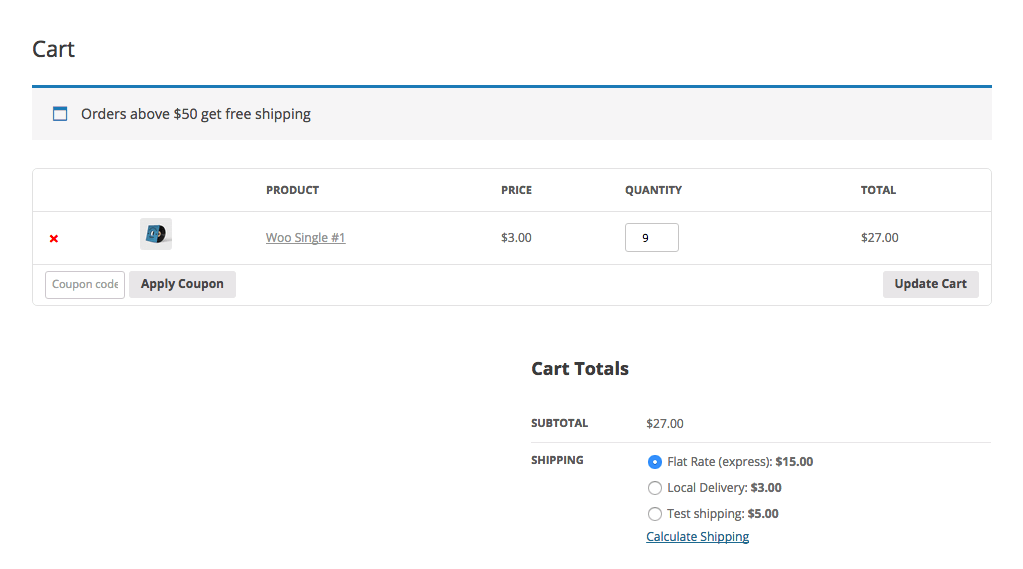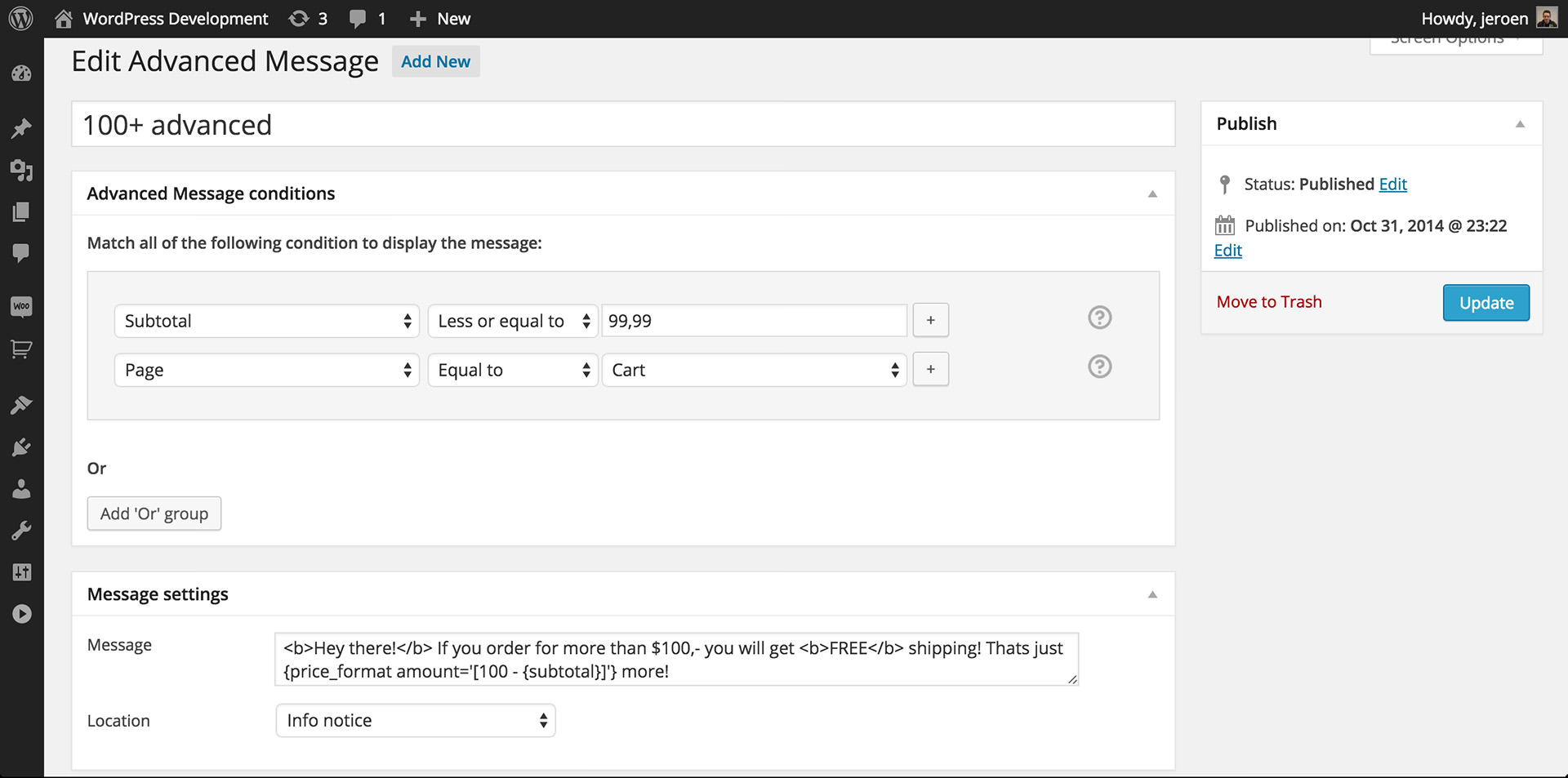Custom notifications for customers can be a handy tool to create more sales or increase the average order total. For example, let’s say a store has Free Shipping on orders of $50 or more. If a customer has $40 of products in their cart, notifying them that they are $10 away from Free Shipping is useful to the customer and to the store owner.
Most customers will buy an extra item to get past the $50 threshold just to save a couple bucks on shipping. Even if the store has a graphic explaining the Free Shipping threshold, an additional notification is a great idea!
WooCommerce Store Notices
WooCommerce has 3 standard store notices:
- Success (green)
- Error (red)
- Notice (blue)
They all look similar except the colors and icons are different.
WooCommerce has made it a breeze to manually add new notices to your website. Take a look at the following basic example code; this will add the three different notices to your website.
Looks easy enough, right?
Setting Up Store Notices With Variables
This is where things become a bit more complicated, but definitely not impossible.
Take a look at the following code snippet. This will display a message when people are below the set $50 free shipping threshold.
That works great! Every order that is below $50 will get the notice.
You may only want to display the notice on the shopping cart page and not bother users on every product page they visit. It is a good idea to display notices after the cart total is past a minimum amount. It makes a lot more sense to notify customers that are almost at the free shipping threshold versus customers that only have something in their cart worth $5 (it will look pushy and out of context).
The following code will display a notice if the cart total is at least half the threshold, and the notice will only display on the Cart page.
This will result into something like this.
Of course, these are just examples of conditional store notices. You can modify the code to your needs. Here are a couple more variables that may be of use just like the $subtotal.
Setting Up Notices via WooCommerce Advanced Messages
Setting up many or complex notices manually via code snippets can be hard. To make things easier, I’ve created a plugin WooCommerce Advanced Messages that unleashes its power on WooCommerce and allows you to set up different kinds of messages and notices.
With the conditional logic and smart labels it will allow you to set up almost any type of message and scenario you would need.
It may be worth taking a look at WooCommerce Advanced Messages.