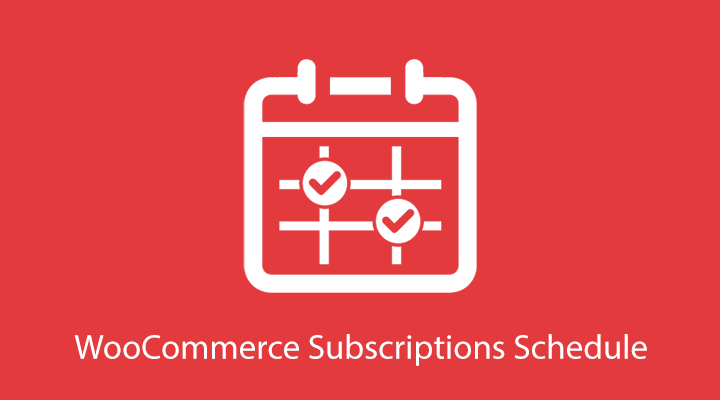Installation
For questions on how to install a plugin, check out our Installation Guide.
Getting Started
To create a custom Subscription Schedule, from your WordPress Dashboard, go to Woocommerce > Settings > Subscription Schedule.
- Enter a title for the Custom Subscription Schedule.

- Select the Renewal Dates for the Custom Subscription Schedule and click Save Changes. The added dates will appear underneath the Select Date input. There is no limit to the amount of dates that can be added to the schedule.

- Next, go to Products, select the desired product. In the Product Data, meta box find the Schedule setting. For simple subscriptions use the drop-down to select a schedule and enroll the product in the Custom Subscription Schedule.

Setting Up Variable Products
Variable products require each variation to be assigned to the Custom Subscription Schedule.
- To assign each variation to the Subscription Schedule go to Product > Variations and open the variation

- Under Schedule select the Custom Subscription Schedule and save the changes. This action will need to be completed for each product variation that will follow the subscription schedule.

- To not charge a customer at checkout for the first order (total will be set to $0.00) and the first charge to occur on the next subscription schedule renewal date check the box “Do not charge for first order.”

All renewals for products added to the custom subscription schedule will adhere to the schedule defined in the renewal dates section. If you wish for the schedule to end after the last renewal date and not renew on the same dates of the following year be sure to set an expiration date on your subscription at the product level.
After creating a new schedule be sure to test the Custom Subscription Schedule in your store.
Frequently Asked Questions
- Does this plugin work with synchronizing and switching?
The WooCommerce Subscriptions Schedule plugin does not work with WooCommerce Subscriptions synchronization and switching. The use case of the plugin is not compatible with those features.
- What happens to active subscriptions?
Active Subscriptions will not follow the schedule until the next renewal date is reached. In some cases, they may renew within days of the Custom Subscription Schedule and your customer will be charged twice.
If you have active subscriptions that you want to be put on a subscription schedule each subscription will need one row of post meta added with meta_key set to “_subscription_schedule” and the meta_value set to the integer number of the schedule. Please contact support if you need assistance with this. You can also find step-by-step instructions in the following article.
- If I update the dates on the schedule will existing subscriptions renew on the new dates?
If the next renewal date is changed for example from April 1st to March 26th, existing subscriptions will renew on April 1st. You will need to manually update the subscription to the new renewal date. If the next renewal date remains the same but future dates in the schedule are changed there is no need to manually update the next renewal date on a customer’s subscription.
- Will this work when I create a subscription manually from the WordPress dashboard/store manager?
No. Subscriptions created manually by the shop manager can not be assigned to the custom subscription schedule.
- Why is my Paypal Subscription Receipt not showing the correct renewal date?
The reason your payment is showing up a day later is that Paypal processes subscription payments within 24 hours of the due date. You can find more information on that here.
Paypal Standard is not designed to work with enhanced subscription features. We recommend enabling Paypal Reference Transactions and then testing the subscription schedule once again. WooCommerce has more details on why Paypal Reference Transactions is necessary when working with advanced subscription features.
- How can I test to see if a subscription will renew on time?
From the WordPress, Dashboard go to Tools > Scheduled Actions. Search for the Subscription ID > Verify scheduled date is correct.
- Does this plugin work with YITH Subscriptions?
No. Toolbox for Woocommerce Subscriptions will not work with YITH Subscriptions. We recommend using the WooCommerce Subscriptions Plugin.
- Does the plugin work with any type of subscription product including variable subscriptions or does it only work with simple subscription products?
The plugin works with both Simple Subscriptions and Variable Subscriptions.
- Are there any known compatibility issues with any other WooCommerce plugins?
There are no known compatibility issues with WooCommerce Subscriptions, WooCommerce Memberships, WooCommerce Add to Cart Redirect. This plugin has not been tested with Gifting for WooCommerce Subscriptions and All Products for WooCommerce Subscriptions.
- Does the plugin only override the billing frequency settings within WooCommerce Subscriptions? Would everything else remain the same within my WooCommerce Subscriptions settings?
Yes, the only thing that is not the same is Subscription Syncing.
- If I create quarterly renewal dates will these dates work for every subscriber no matter what “quarter” or when they signed up?
Yes.
- Will this plugin work for quarterly subscription boxes?
Yes, this plugin will work for quarterly subscription schedules.
- How can I create a strategy to keep customers from being charged too close together when using an initial sign-up fee and the first renewal date?
You could remove the next renewal date from the schedule so the customer is not charged. For example on the 1st of the month remove the renewal date for the 15th of the month(the next renewal date). Then the customer who purchases on the 1st of the month will not be charged on the 15th. Instead, they will be charged on the next date in the custom renewal schedule. After the 15th of the month has passed, re-add the 15th date back to the schedule.
- Does this plugin require the payment gateway being used on my site to allow “modifications to payment date”?
Yes. To see if your payment gateway allows payment date changes, you can find a list of payment gateways under Advanced Features in the WooCommerce docs.
Related Articles:
Change the term used to describe renewals
Subscriptions Schedule-5 Commonly Asked Questions
What’s the best plugin? Toolbox for WooCommerce or Subscriptions Schedule?