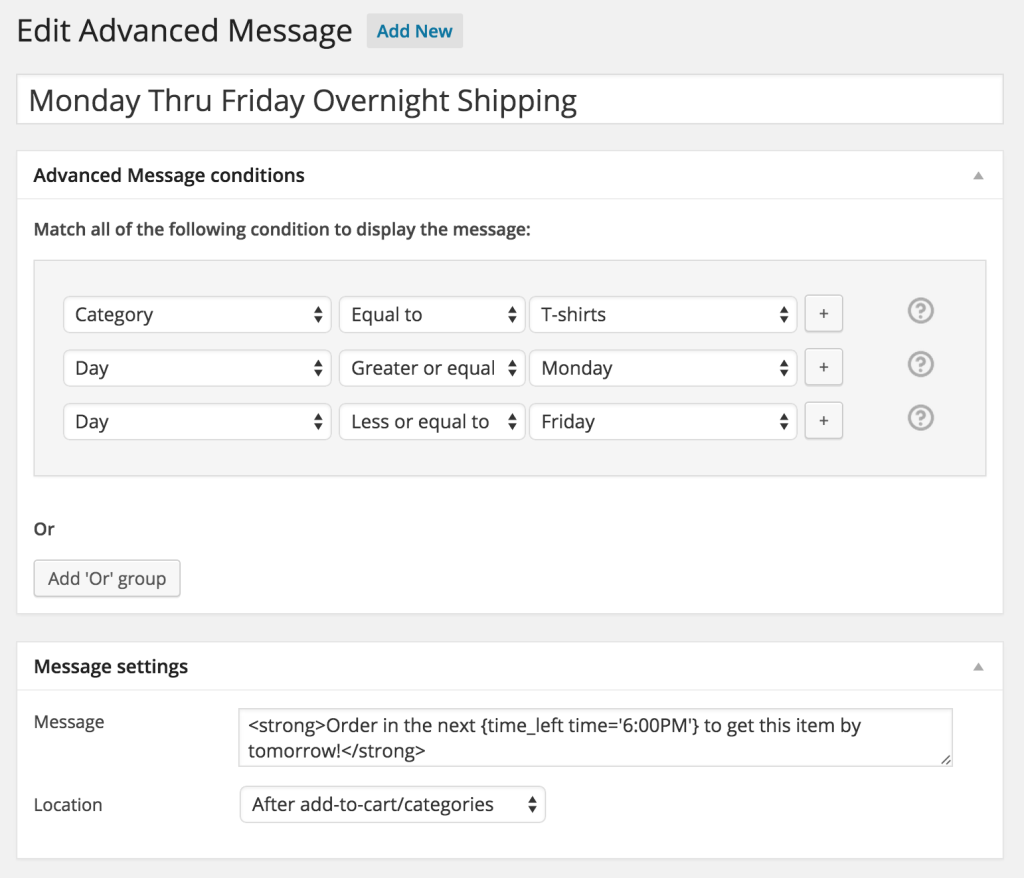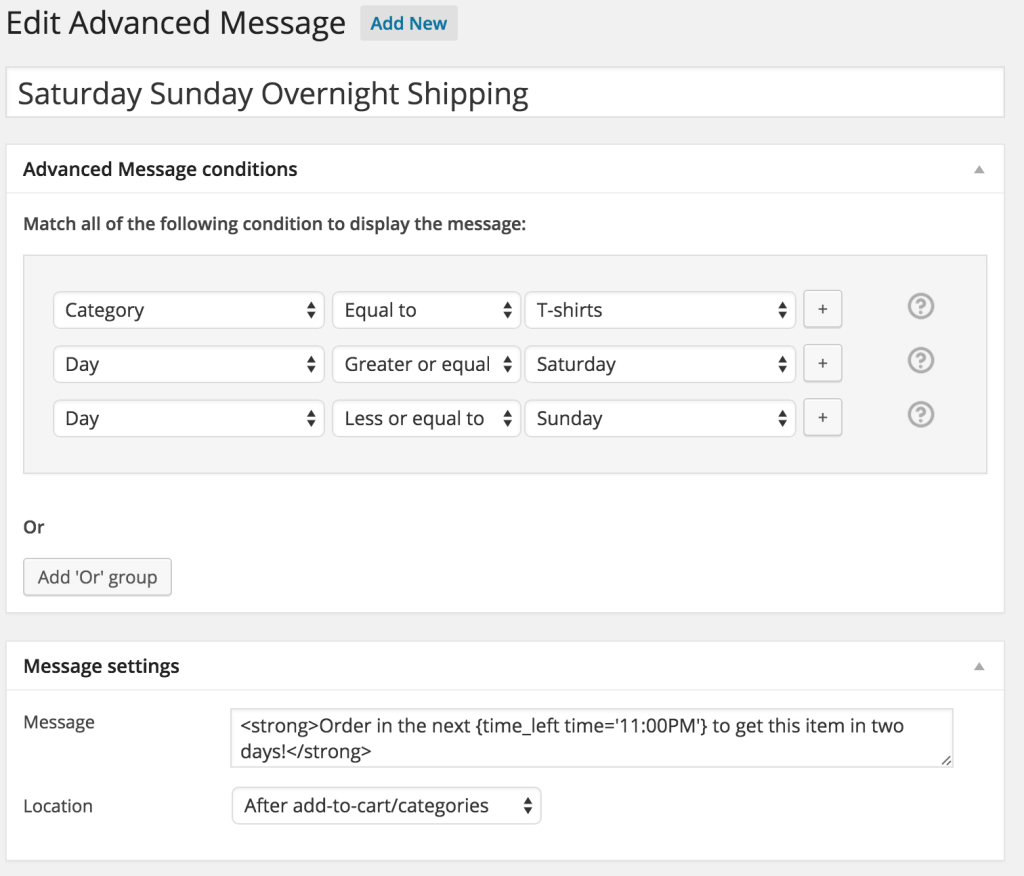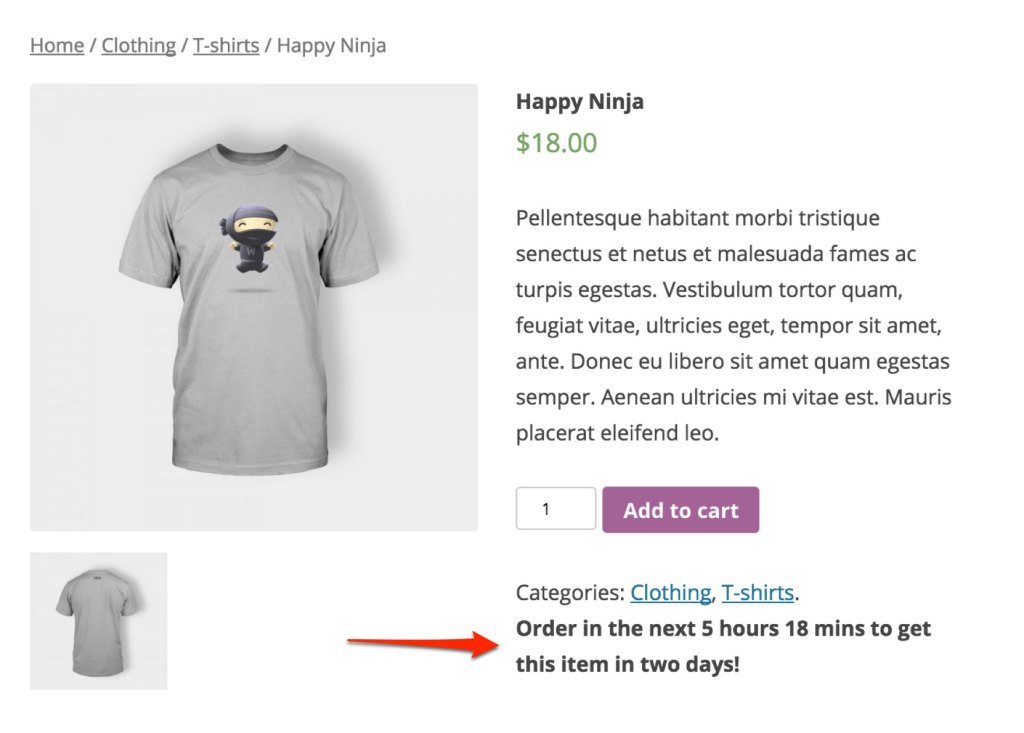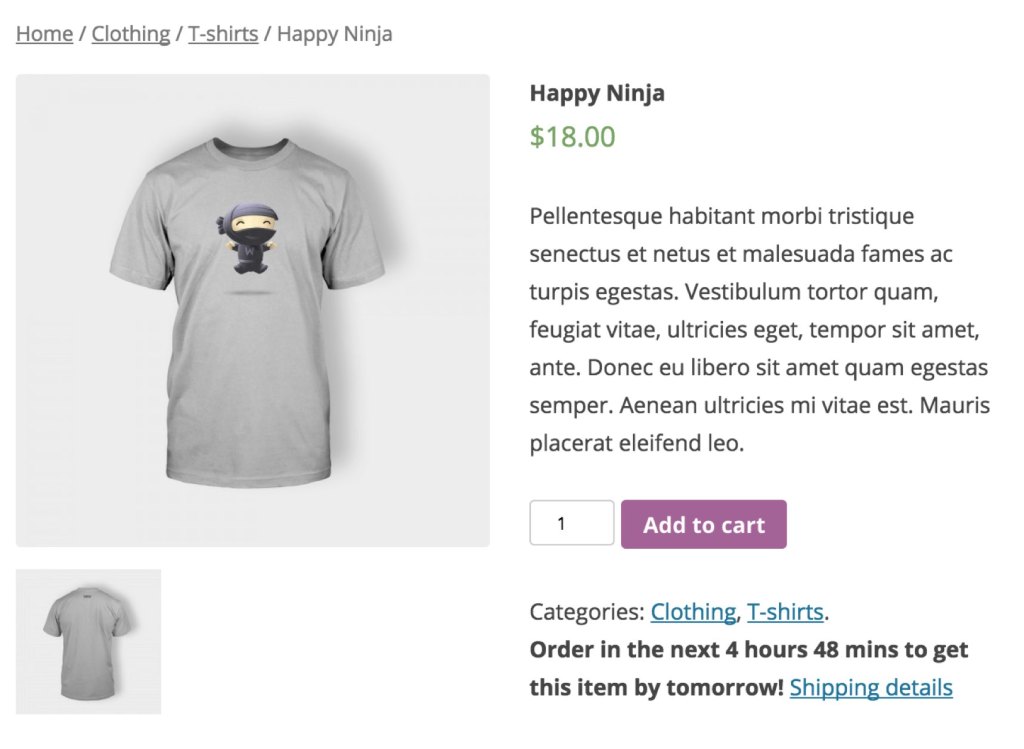You’re setting up your store. You’ve created a product page. You’ve added clear and detailed images of your product. The description is perfect. The pricing is perfect.
Now you’re wondering how else you can entice customers to add the item to their cart. One way to motivate shoppers is to let them know exactly when they will receive their product if they order it now.
Shipping Deadline Message
While shopping online, have you ever viewed a product page with a message like this:
This type of message clearly communicates to your customers when they can expect to receive a product if they act before the time remaining. If they are comparing your store to another store, it motivates them to use the shop that can get it to them the quickest.
To get shipping messages like this to show on product pages in WooCommerce, you could hire a developer to create custom code to do calculations. Then you would need to re-hire them to make modifications and keep the code up-to-date for new releases of WooCommerce, but there is a better way!
With WooCommerce Advanced Messages you can add dynamic shipping messages to your site – no developer needed!
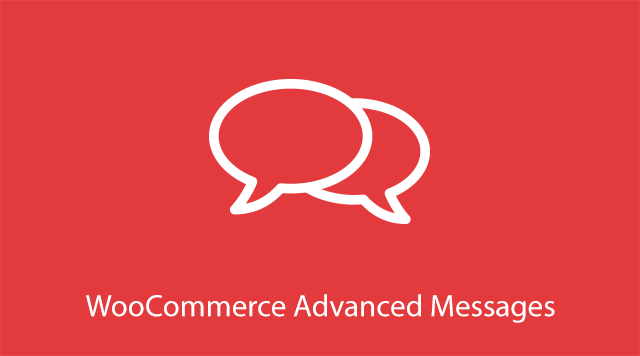
To show how to use WooCommerce Advanced Messages to add an “Order By” shipping deadline message to WooCommerce product pages, I’ll use the example of selling T-Shirts that can be delivered overnight if ordered by 6:00 PM Monday through Friday. Saturday and Sunday orders take two days.
After installing the plugin, adding a message is easy. For my shipping example I add two messages – one for Monday through Friday and one for Saturday to Sunday.
Here is the first message:
The WooCommerce Advanced Message conditions are set to display the message if all of these criteria are met:
- The current product is in the “T-Shirts” category
- Today’s date is Monday or later
- Today’s date is Friday or earlier
The Message field is used to determine what is shown to the customer and is using a smart label to calculate the time left until 6:00 PM, which is the next day shipping cutoff time. The Location field is set to show the message in the space after the product page’s Add to Cart area.
Here’s an example of how this message will appear to customers shopping on weekdays:
Next, to set a message for customers on weekends I create a second advanced message.
The Advanced Message conditions are set to display the message if all of these criteria are met:
- The current product is in the “T-Shirts” category
- Today’s date is Saturday or later
- Today’s date is Sunday or earlier
This will effectively show a message on weekends. I’m using the same setting for the Message field except since this is the weekend, it will take two days to get to the customer. The Location is the same setting as the weekday example.
Link to shipping policy page
The Message field accepts text or HTML input. The above example can be modified to link to a page describing the store’s shipping policy.
This example is just one of the many ways WooCommerce Advanced Messages can be used to improve communication with your customers and increase sales with enticing offers!