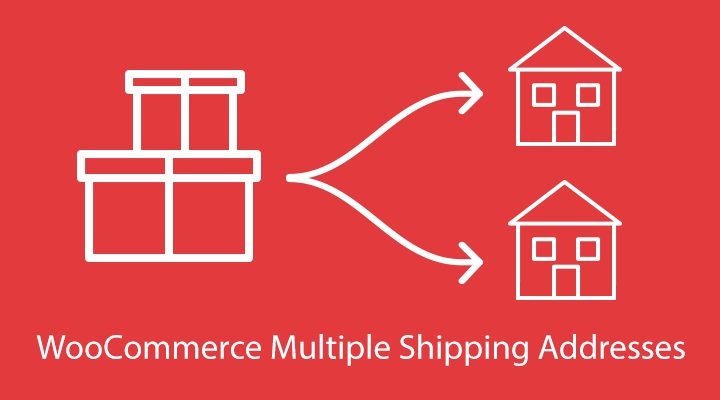This documentation is for the WooCommerce Multiple Shipping Addresses plugin.
When you activate WooCommerce Multiple Shipping Addresses for the first time, a new notice will show up and prompt you to install pages. These pages are the pages that allow customers to choose their address at the checkout. If you click the “Install WooCommerce Multiple Shipping Addresses Pages” button, the pages will be installed automatically for you (highly recommended). If you click “Skip” you will need to install the pages yourself.
Installing the pages yourself
To set up the pages yourself, you will need to create 3 new pages. Each page should have one of the following shortcodes:
– [add_address_form] – To add a new address
– [select_address] – For selecting a single address at the checkout
– [multiple_addresses] – For selecting multiple addresses at the checkout
Save the pages and head over to the settings page at ‘WooCommerce’ -> ‘Settings’ -> ‘Multiple Addresses’. Here you will need to select the pages you just created accordingly.
How Multiple Shipping Addresses Works
When WooCommerce Multiple Shipping Addresses is activated, customers will have an option on the Checkout page to choose a single address or multiple addresses.
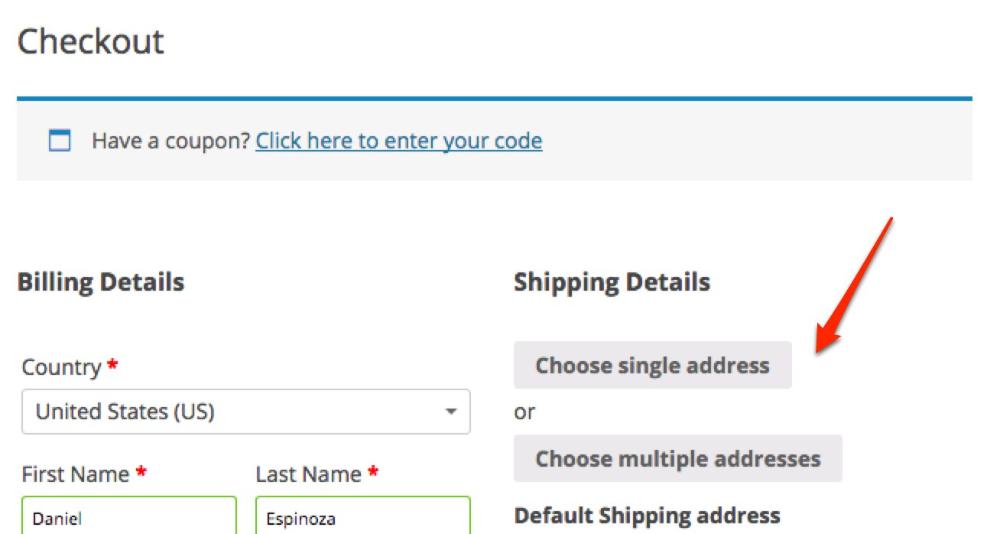
1. Single Address
If customers press “Choose single address,” they go to the Select Address page. If they are logged in, customers can select an address saved to their account, or enter a new address. If the customer is a guest, he/she will be prompted to enter an address.
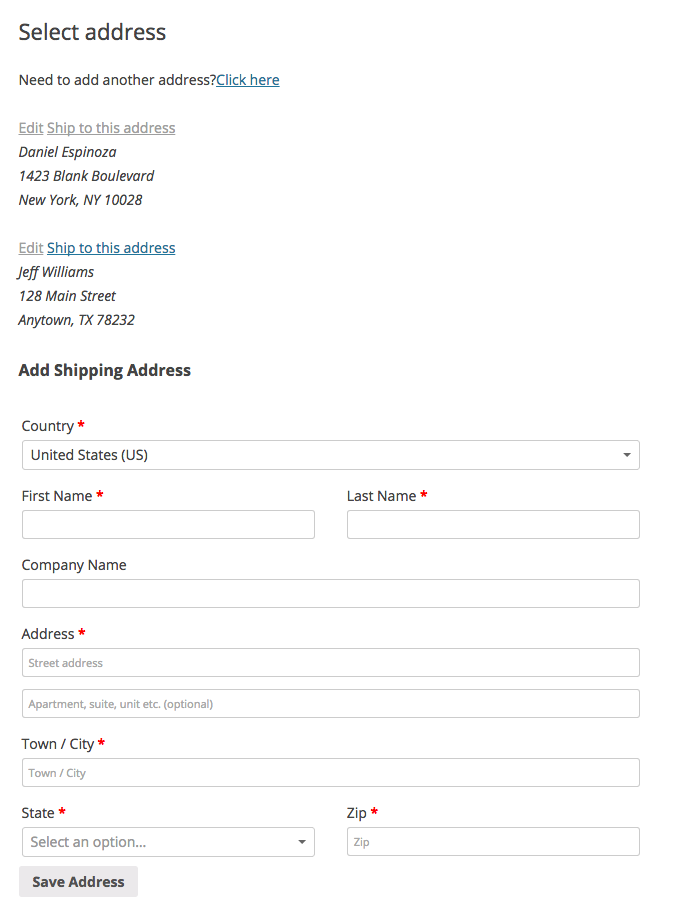
After the customer selects an address or adds an address, he/she will be returned to the Checkout page.
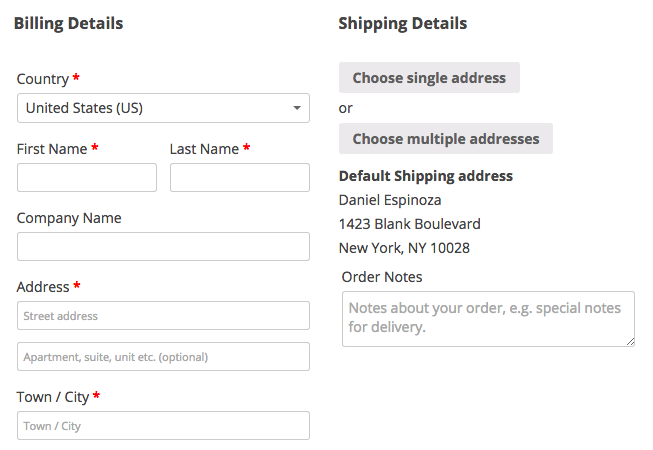
2. Multiple Addresses
If customers press “Choose multiple addresses,” they go to the Select Addresses page and can assign an address to each product and quantity.
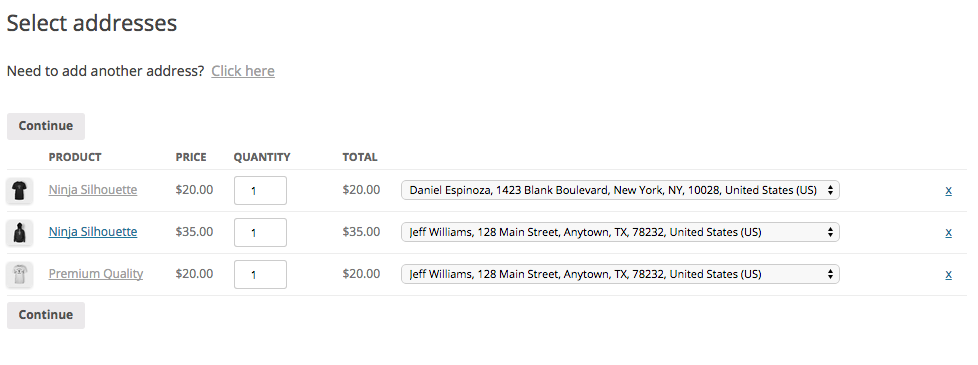
The customer can change quantities of items in the cart and destination address on this page. Pressing “Continue” will take the customer back to the Checkout page where the addresses and products will be shown.
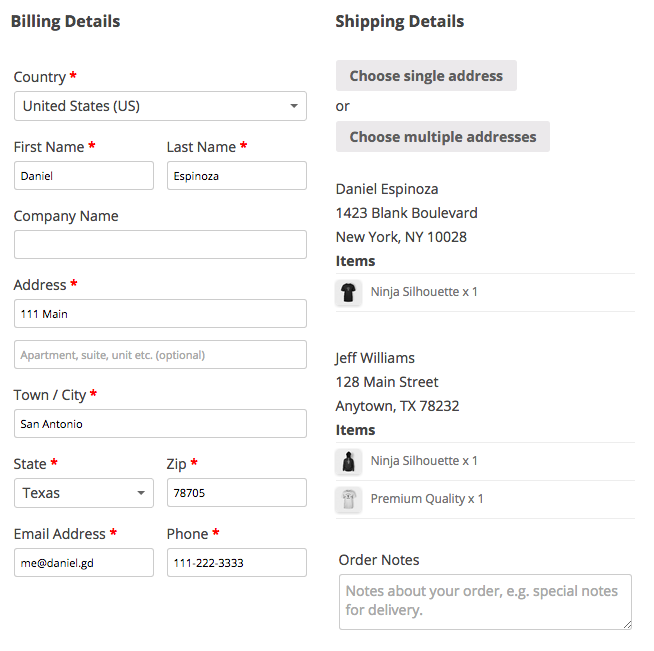
The customer can then select the shipping method for each shipment.
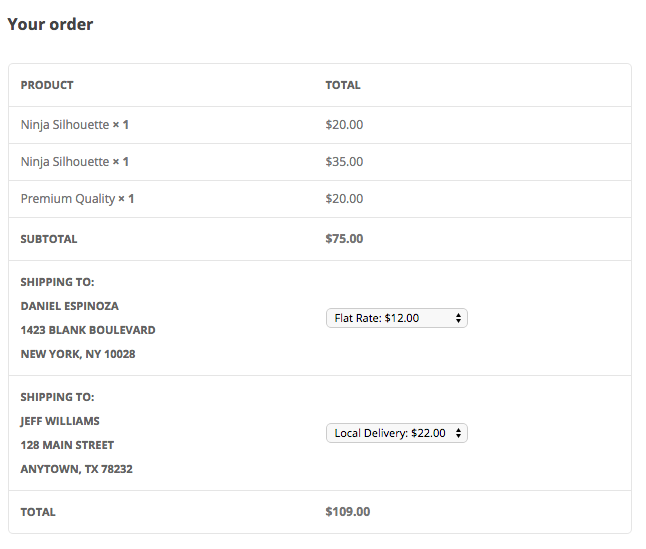
After the customer pays for the order the shipping addresses are shown on the Order Complete page and in the New Order email.
Fulfilling an Order with Multiple Shipping Addresses
When an order is placed with multiple shipping addresses, the address data is stored to the order. The person fulfilling the order will see the shipping charges in the Order Items meta box.
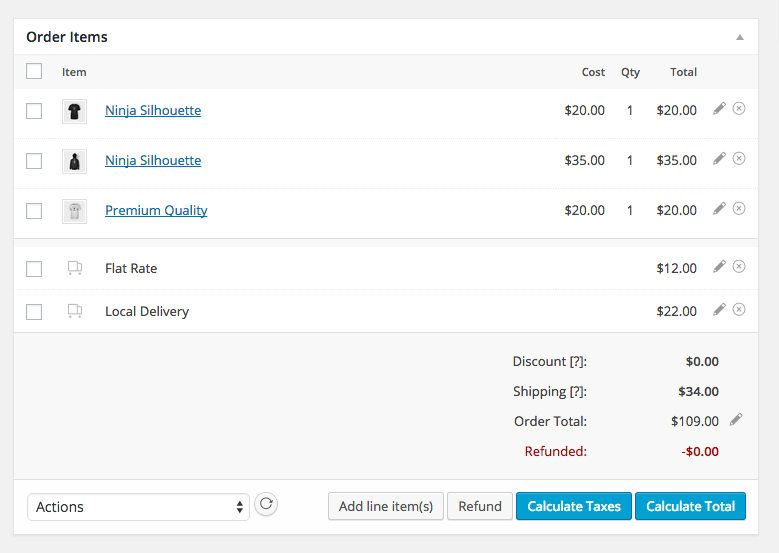
The shipping details, including products and quantities for each address, are in the Shipping Addresses meta box.
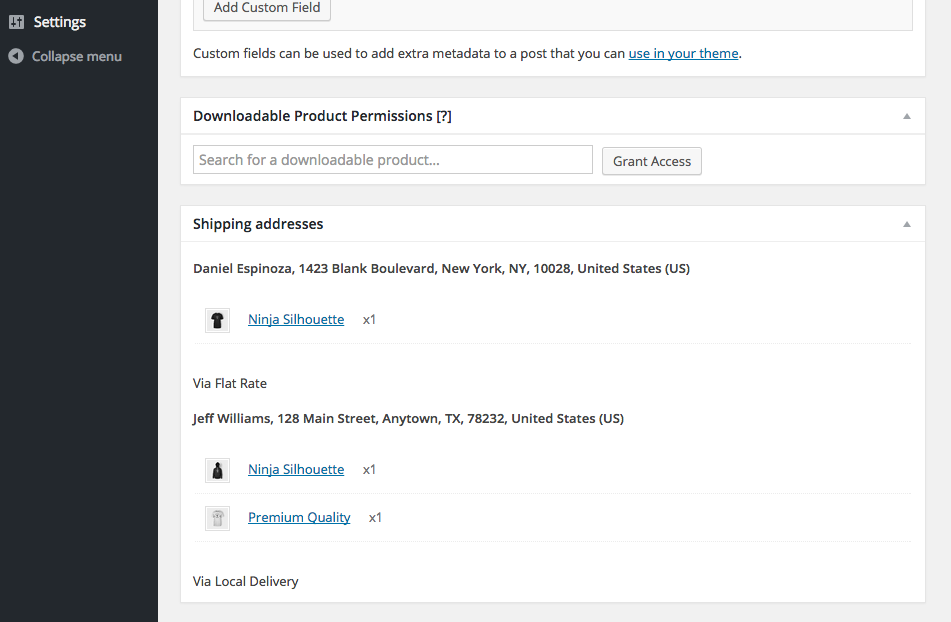
Frequently Asked Questions
1. How do I remove the Add Address button from the My Account dashboard page?
Answer: You can use this code snippet to remove the Add Address button.
2. Does this plugin work with calculated shipping methods?
Answer: Yes, calculated shipping methods work with this plugin.
3. Does this plugin work with free shipping?
Answer: Yes, free shipping can be selected for multiple addresses, one address, or none of the addresses.
4. Are the multiple addresses shown on the Edit Order page?
Answer: Yes, the Edit Order page has a meta box for “Shipping Addresses” which lists the Address, Products to be shipped, quantity of each product, and the shipping method.