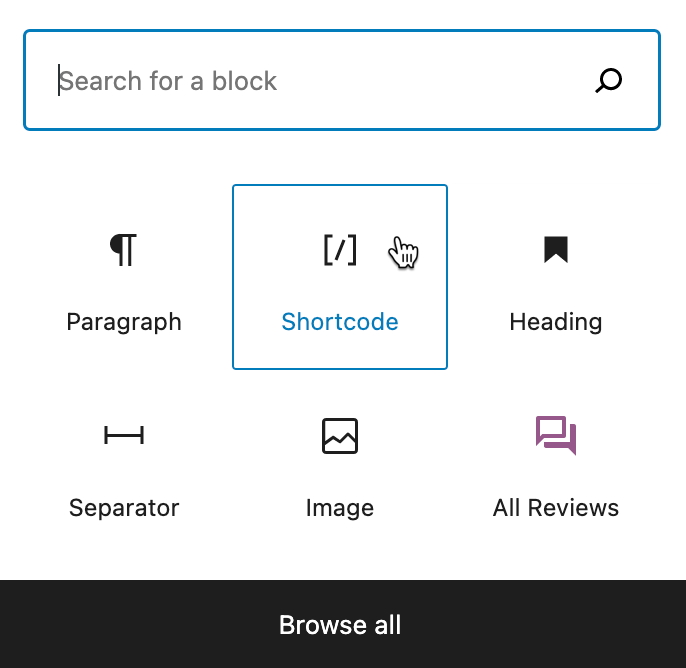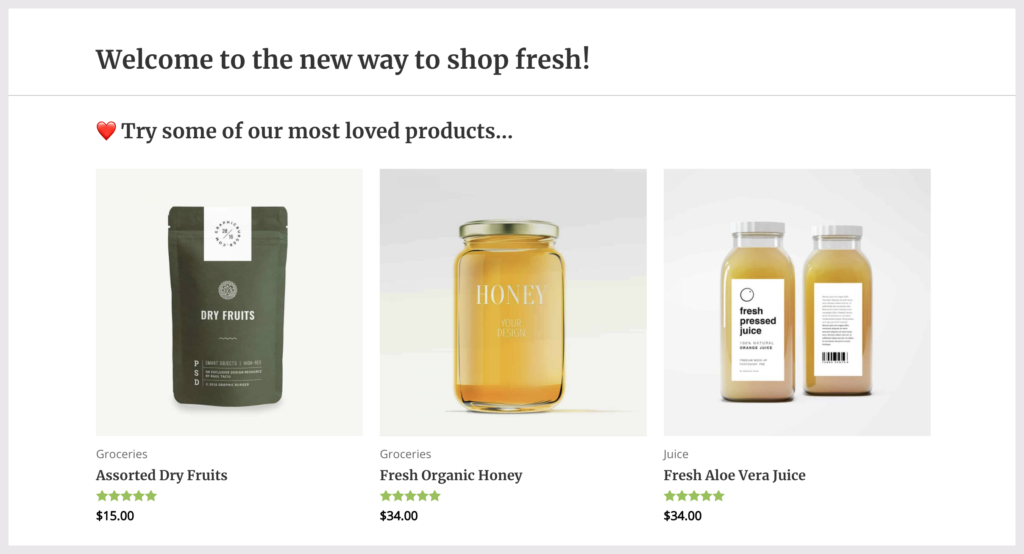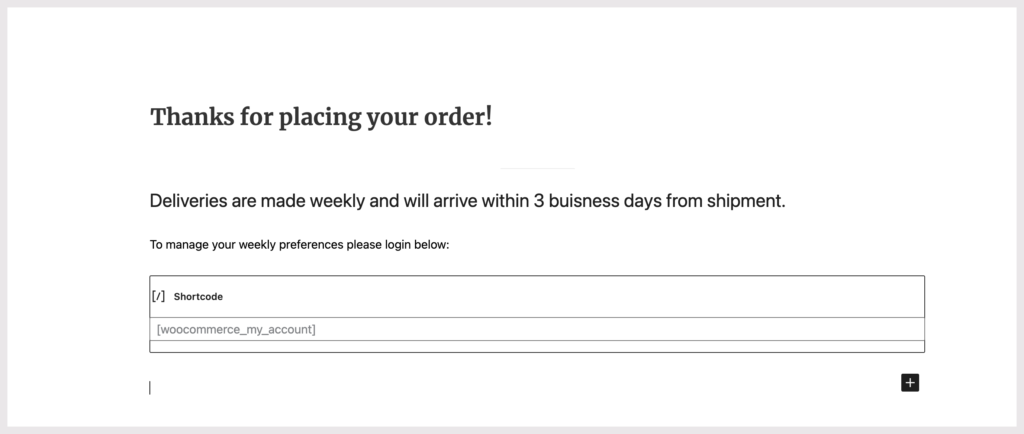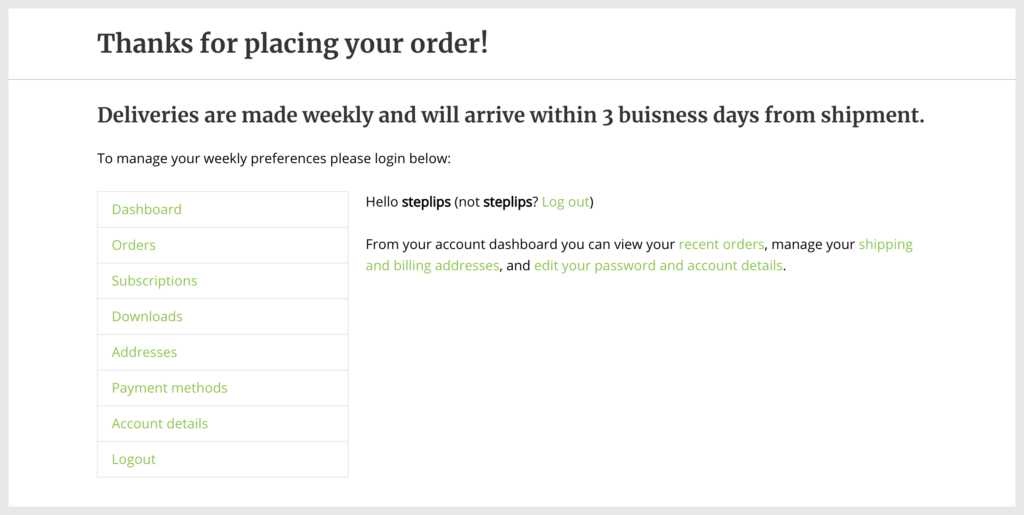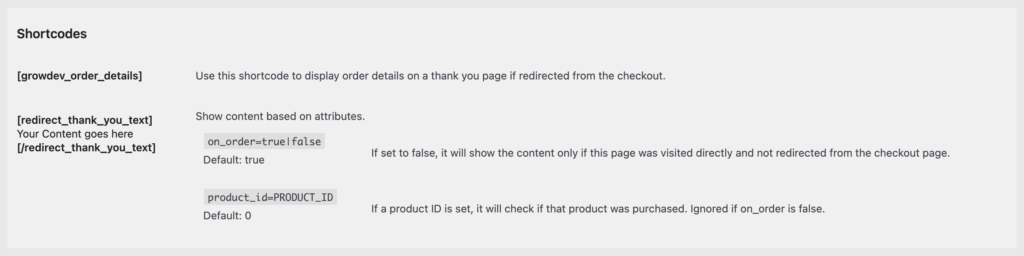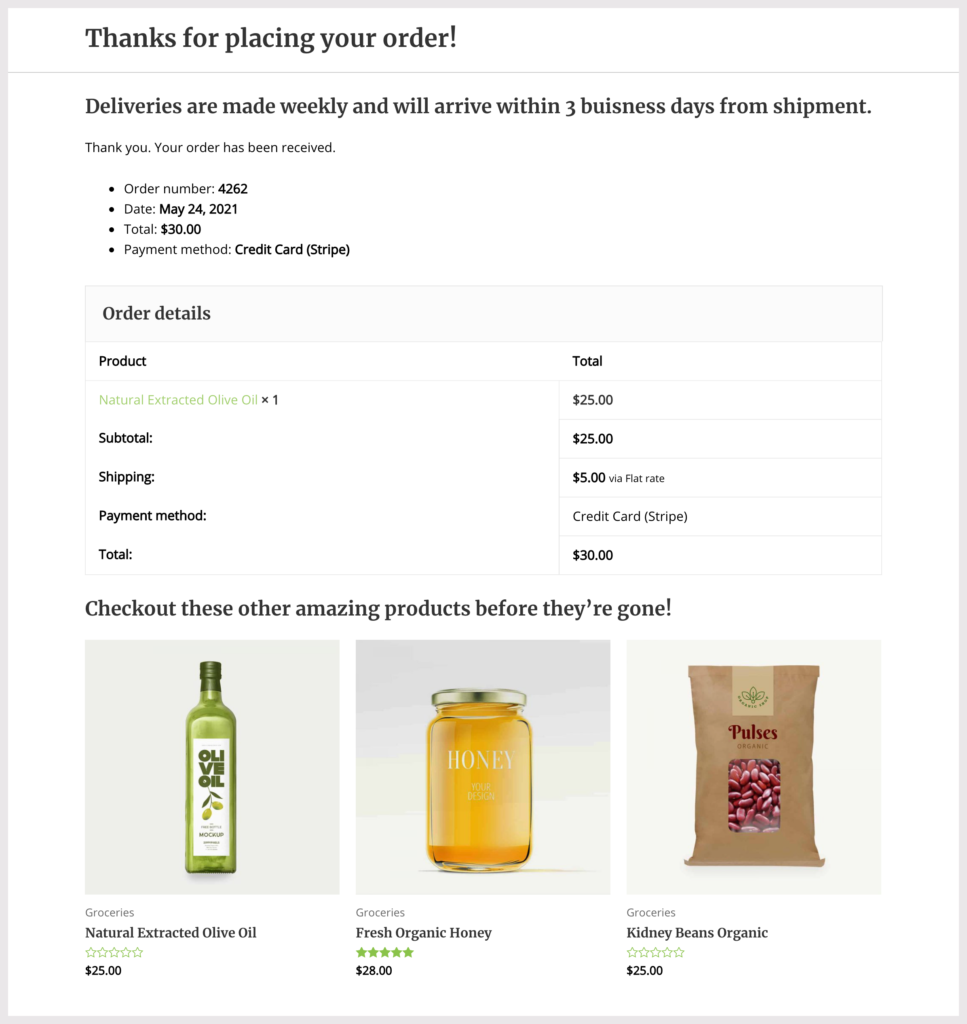What is a [shortcode]?
Shortcodes are short bits of text that tell WordPress to do things. They look something like this: [woocommerce_order_tracking] and can be added almost anywhere on your website. The cool thing is you don’t have to be a professional coder or developer to use them. You just need some practice and in no time you’ll be customizing your WooCommerce shop.
WooCommerce Shortcodes
For WooCommerce users, they’ve made it really easy, by including custom shortcodes to use in your store. You can add a shortcode anywhere you use the WordPress block editor. All you need to do is select the shortcode block.
What can I do with WooCommerce Shortcode?
Shortcodes allow you to do things like, feature your most popular products on your thank you page, show a specific product with a price and add to cart button on your blog. You can even create a custom product page.
WooCommerce shortcodes will also work with external page builders such as Elementor.
When you use a shortcode you’re more or less giving WordPress instructions on what to do and how you want to display the information.
In this article we’re going to look at some ways you can use WooCommerce Shortcodes to improve the checkout experience.
Add WooCommerce Products Shortcode to Your Thank You Page
As you know from our previous articles the thank you page can have a significant impact on your customer satisfaction, retention and is a great opportunity to increase sales.
Here are some examples of how you can customize the after checkout thank you page.
1. Recommend Best Selling Products
If you’re using a thank you page after checkout you can recommend the best selling products in your e-commerce shop by adding shortcode to your thank you page.
Open up your Thank You page in the WordPress page editor and add the following shortcode:
[products limit="3" columns="3" best_selling="true" ]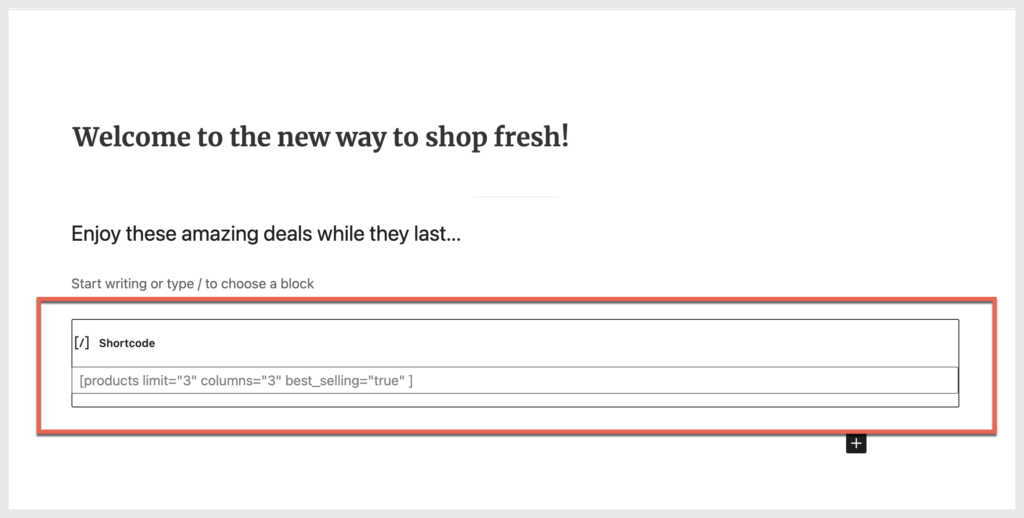
In this case you’re telling WordPress to limit the number of products to 3 items, display them in 3 columns, and only show the best selling products.
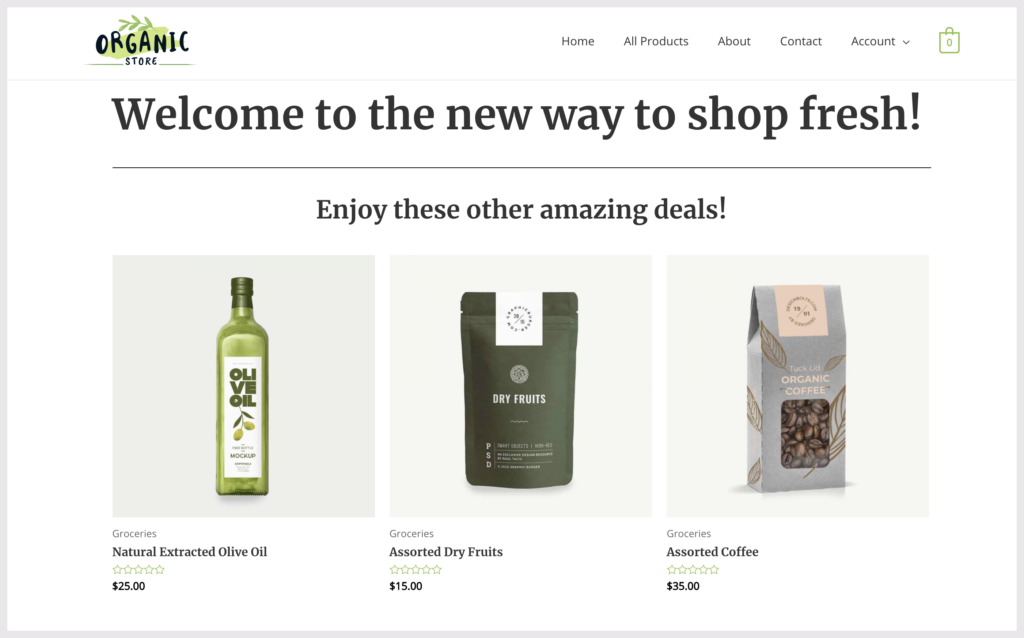
If you want to change the number of products or columns simply adjust the numbers in the shortcode.
For example you could display 4 products in 4 columns:
[products limit="4" columns="4" best_selling="true" ]Or 6 products in 2 columns
[products limit="6" columns="2" best_selling="true" ]2. Share WooCommerce Top Rated Products
If you allow customers to rate and review products on your site you can display the most recommended products by changing best_selling to top_rated.
This will display products with top ratings on the thank you page.
[products limit="3" columns="3" top_rated="true" ]Interchanging product attributes makes it easy to customize your thank you page. The same can be done on any page of your website. You can even combine more than one shortcode to customize the user experience even further.
3. Add Access to My Account Page
If your store offers subscriptions you can provide easy access to the My Account page.
On your thank you page add the shortcode: [woocommerce_my_account]
This will display the My Account page login details on your thank you page.
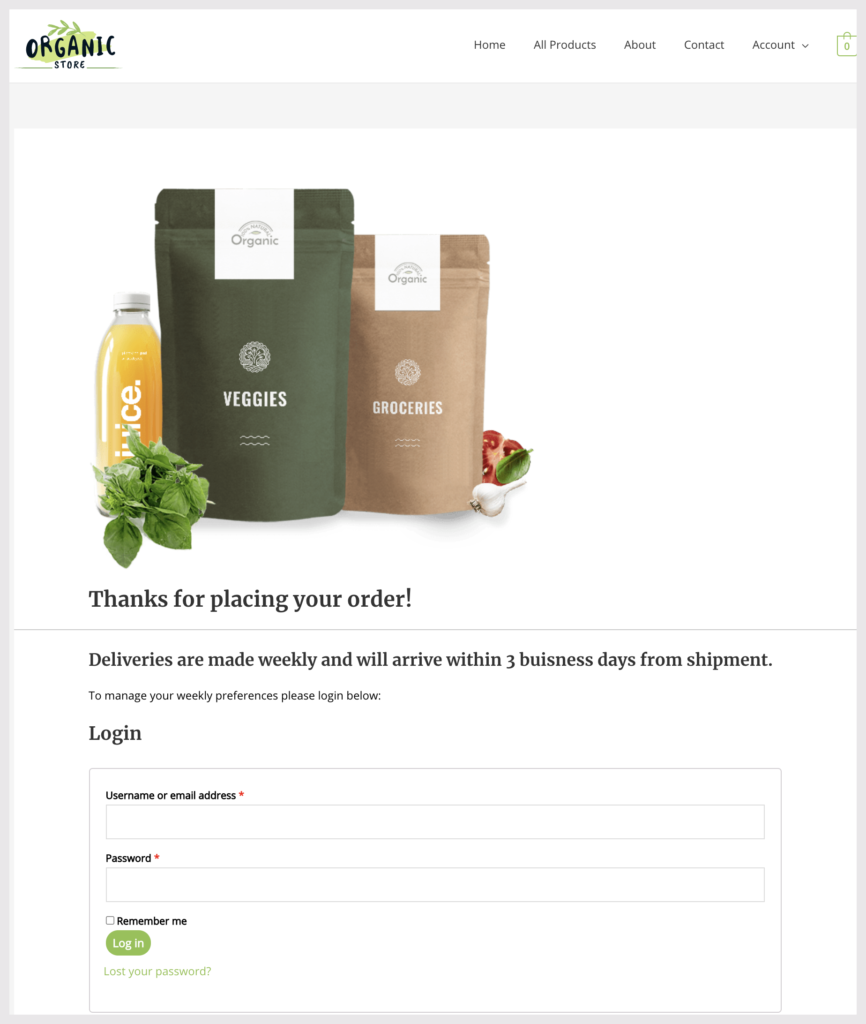
If the customer is already logged in they will have access to the account dashboard.
4. Display WooCommerce Order Details
If you’re using a plugin like WooCommerce Redirect Thank You it too comes with shortcodes that will work simultaneously with the builtin WooCommerce shortcodes.
Using the shortcode [growdev_order_details] will add the customer’s order details to the thank you page. This can also be combined with any of the previously mentioned shortcodes to display additional options on the thank you page.
In this example we add the customer’s order details [growdev_order_details] along with [products limit=”3″ columns=”3″ orderby=”popularity” on_sale=”true” ] to show popular on sale products at the bottom of the page.
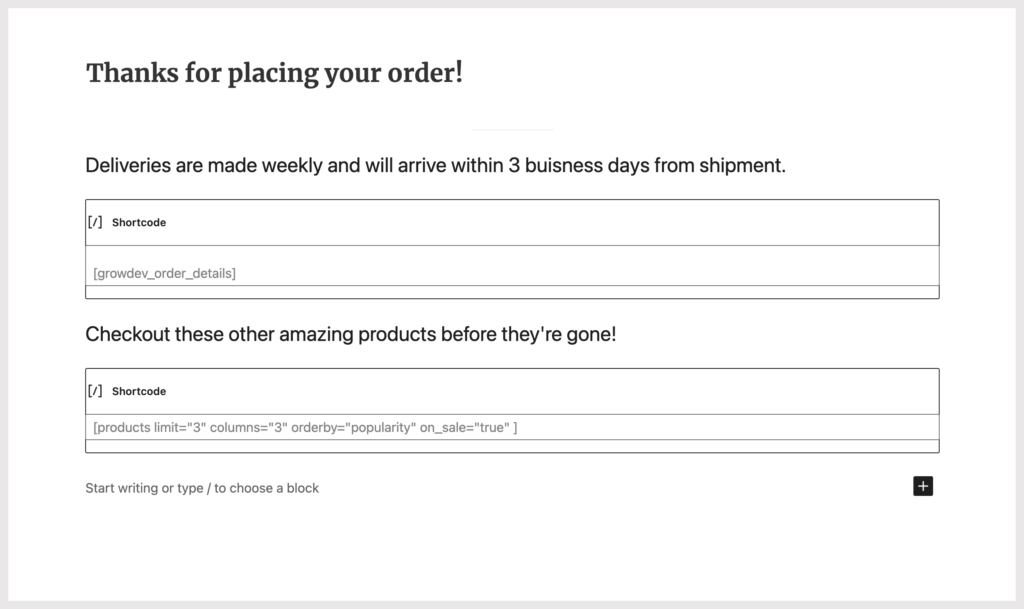
Once the customer checks out they will see their order details along with popular on sale products.
As you have seen using WooCommerce shortcodes can provide you with many options for customizing your thank you page. We recommend taking some time to experiment with the product shortcodes to see how you can improve your WooCommerce store.
Happy selling!
Keep up-to-date with the weekly newsletter
You will receive a bonus tips, actionable insight, and plugin updates straight to your inbox!